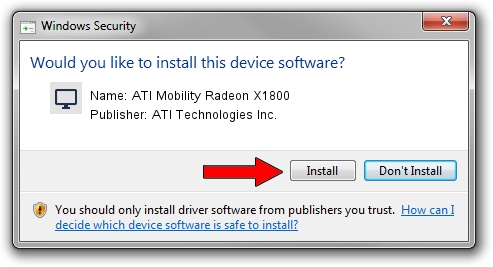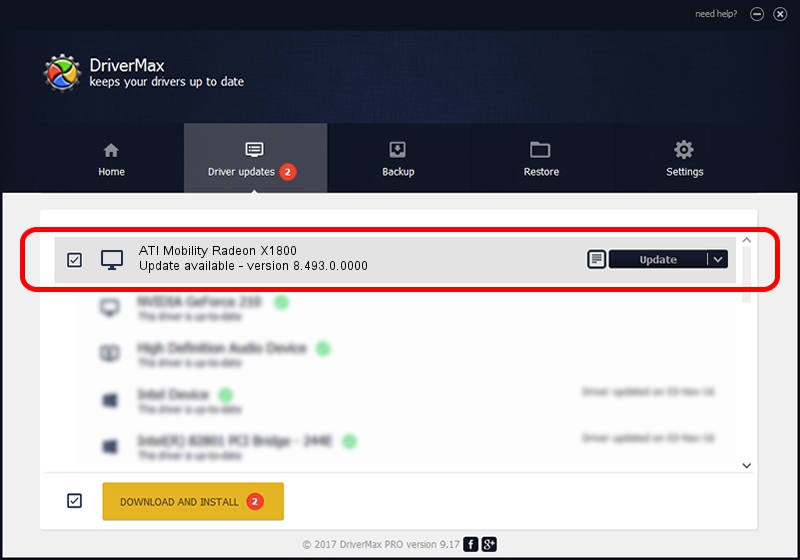Advertising seems to be blocked by your browser.
The ads help us provide this software and web site to you for free.
Please support our project by allowing our site to show ads.
Home /
Manufacturers /
ATI Technologies Inc. /
ATI Mobility Radeon X1800 /
PCI/VEN_1002&DEV_7102 /
8.493.0.0000 May 12, 2008
ATI Technologies Inc. ATI Mobility Radeon X1800 - two ways of downloading and installing the driver
ATI Mobility Radeon X1800 is a Display Adapters device. The Windows version of this driver was developed by ATI Technologies Inc.. PCI/VEN_1002&DEV_7102 is the matching hardware id of this device.
1. Install ATI Technologies Inc. ATI Mobility Radeon X1800 driver manually
- You can download from the link below the driver installer file for the ATI Technologies Inc. ATI Mobility Radeon X1800 driver. The archive contains version 8.493.0.0000 dated 2008-05-12 of the driver.
- Start the driver installer file from a user account with administrative rights. If your UAC (User Access Control) is enabled please accept of the driver and run the setup with administrative rights.
- Follow the driver setup wizard, which will guide you; it should be pretty easy to follow. The driver setup wizard will scan your computer and will install the right driver.
- When the operation finishes restart your PC in order to use the updated driver. It is as simple as that to install a Windows driver!
Driver rating 3.5 stars out of 59035 votes.
2. Using DriverMax to install ATI Technologies Inc. ATI Mobility Radeon X1800 driver
The advantage of using DriverMax is that it will install the driver for you in the easiest possible way and it will keep each driver up to date. How can you install a driver using DriverMax? Let's see!
- Open DriverMax and click on the yellow button that says ~SCAN FOR DRIVER UPDATES NOW~. Wait for DriverMax to analyze each driver on your computer.
- Take a look at the list of detected driver updates. Scroll the list down until you locate the ATI Technologies Inc. ATI Mobility Radeon X1800 driver. Click on Update.
- Finished installing the driver!

Jul 5 2016 10:51PM / Written by Daniel Statescu for DriverMax
follow @DanielStatescu