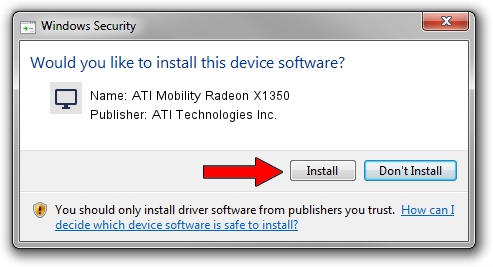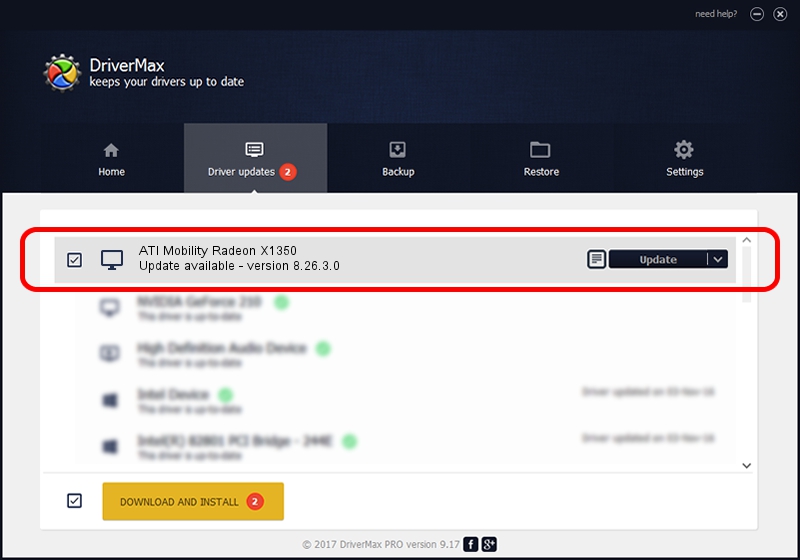Advertising seems to be blocked by your browser.
The ads help us provide this software and web site to you for free.
Please support our project by allowing our site to show ads.
Home /
Manufacturers /
ATI Technologies Inc. /
ATI Mobility Radeon X1350 /
PCI/VEN_1002&DEV_718C /
8.26.3.0 Apr 27, 2006
ATI Technologies Inc. ATI Mobility Radeon X1350 how to download and install the driver
ATI Mobility Radeon X1350 is a Display Adapters hardware device. This driver was developed by ATI Technologies Inc.. PCI/VEN_1002&DEV_718C is the matching hardware id of this device.
1. ATI Technologies Inc. ATI Mobility Radeon X1350 driver - how to install it manually
- Download the driver setup file for ATI Technologies Inc. ATI Mobility Radeon X1350 driver from the link below. This download link is for the driver version 8.26.3.0 released on 2006-04-27.
- Run the driver installation file from a Windows account with administrative rights. If your User Access Control Service (UAC) is started then you will have to accept of the driver and run the setup with administrative rights.
- Follow the driver installation wizard, which should be pretty straightforward. The driver installation wizard will analyze your PC for compatible devices and will install the driver.
- Restart your computer and enjoy the fresh driver, it is as simple as that.
Driver rating 3.4 stars out of 5142 votes.
2. How to use DriverMax to install ATI Technologies Inc. ATI Mobility Radeon X1350 driver
The most important advantage of using DriverMax is that it will setup the driver for you in just a few seconds and it will keep each driver up to date. How can you install a driver using DriverMax? Let's take a look!
- Start DriverMax and push on the yellow button that says ~SCAN FOR DRIVER UPDATES NOW~. Wait for DriverMax to scan and analyze each driver on your computer.
- Take a look at the list of driver updates. Scroll the list down until you find the ATI Technologies Inc. ATI Mobility Radeon X1350 driver. Click the Update button.
- Finished installing the driver!

Aug 3 2016 7:38AM / Written by Dan Armano for DriverMax
follow @danarm