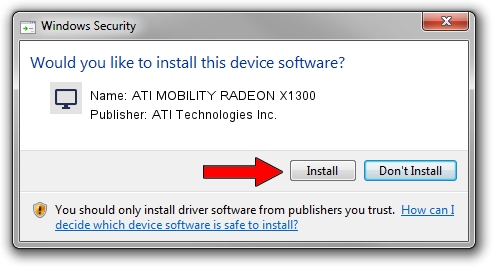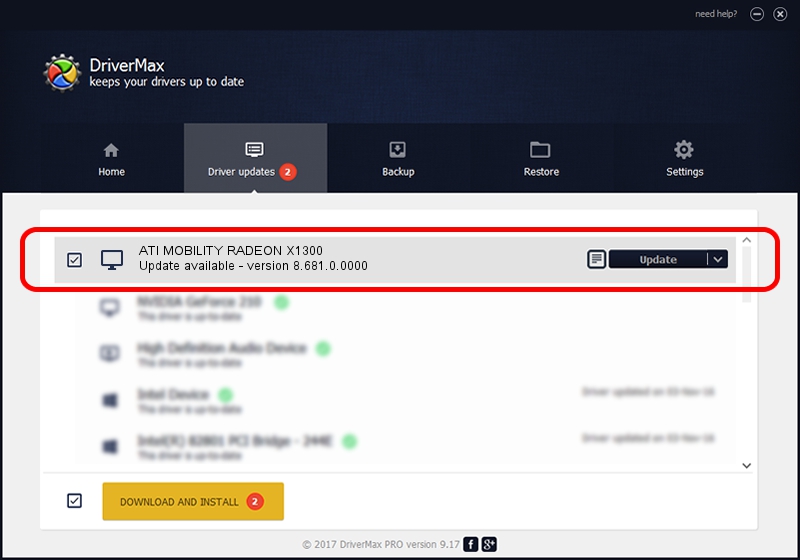Advertising seems to be blocked by your browser.
The ads help us provide this software and web site to you for free.
Please support our project by allowing our site to show ads.
Home /
Manufacturers /
ATI Technologies Inc. /
ATI MOBILITY RADEON X1300 /
PCI/VEN_1002&DEV_714B /
8.681.0.0000 Nov 24, 2009
Driver for ATI Technologies Inc. ATI MOBILITY RADEON X1300 - downloading and installing it
ATI MOBILITY RADEON X1300 is a Display Adapters device. This driver was developed by ATI Technologies Inc.. The hardware id of this driver is PCI/VEN_1002&DEV_714B.
1. Install ATI Technologies Inc. ATI MOBILITY RADEON X1300 driver manually
- You can download from the link below the driver installer file for the ATI Technologies Inc. ATI MOBILITY RADEON X1300 driver. The archive contains version 8.681.0.0000 released on 2009-11-24 of the driver.
- Run the driver installer file from a user account with the highest privileges (rights). If your User Access Control Service (UAC) is started please accept of the driver and run the setup with administrative rights.
- Go through the driver installation wizard, which will guide you; it should be pretty easy to follow. The driver installation wizard will analyze your PC and will install the right driver.
- When the operation finishes restart your PC in order to use the updated driver. It is as simple as that to install a Windows driver!
This driver was rated with an average of 4 stars by 88673 users.
2. Installing the ATI Technologies Inc. ATI MOBILITY RADEON X1300 driver using DriverMax: the easy way
The advantage of using DriverMax is that it will install the driver for you in the easiest possible way and it will keep each driver up to date. How easy can you install a driver using DriverMax? Let's follow a few steps!
- Open DriverMax and push on the yellow button named ~SCAN FOR DRIVER UPDATES NOW~. Wait for DriverMax to analyze each driver on your PC.
- Take a look at the list of driver updates. Search the list until you find the ATI Technologies Inc. ATI MOBILITY RADEON X1300 driver. Click the Update button.
- Finished installing the driver!

Jul 11 2016 9:00PM / Written by Dan Armano for DriverMax
follow @danarm