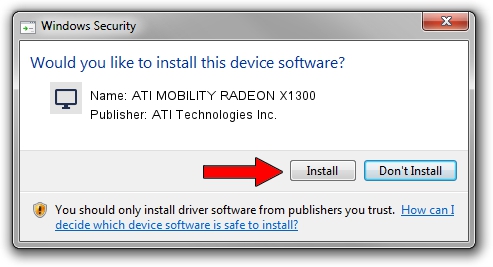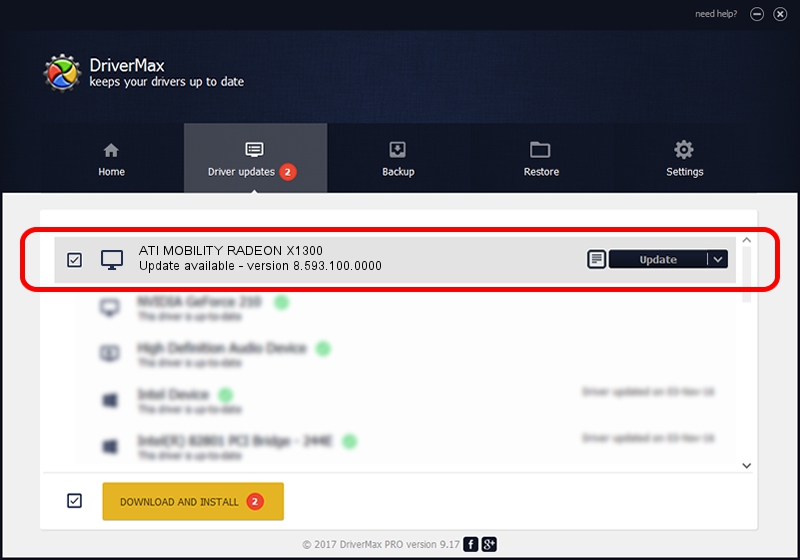Advertising seems to be blocked by your browser.
The ads help us provide this software and web site to you for free.
Please support our project by allowing our site to show ads.
Home /
Manufacturers /
ATI Technologies Inc. /
ATI MOBILITY RADEON X1300 /
PCI/VEN_1002&DEV_714B /
8.593.100.0000 Feb 10, 2010
ATI Technologies Inc. ATI MOBILITY RADEON X1300 driver download and installation
ATI MOBILITY RADEON X1300 is a Display Adapters hardware device. This driver was developed by ATI Technologies Inc.. The hardware id of this driver is PCI/VEN_1002&DEV_714B.
1. ATI Technologies Inc. ATI MOBILITY RADEON X1300 driver - how to install it manually
- You can download from the link below the driver installer file for the ATI Technologies Inc. ATI MOBILITY RADEON X1300 driver. The archive contains version 8.593.100.0000 released on 2010-02-10 of the driver.
- Start the driver installer file from a user account with administrative rights. If your UAC (User Access Control) is running please accept of the driver and run the setup with administrative rights.
- Go through the driver setup wizard, which will guide you; it should be quite easy to follow. The driver setup wizard will analyze your PC and will install the right driver.
- When the operation finishes shutdown and restart your PC in order to use the updated driver. As you can see it was quite smple to install a Windows driver!
Driver rating 4 stars out of 32928 votes.
2. How to install ATI Technologies Inc. ATI MOBILITY RADEON X1300 driver using DriverMax
The advantage of using DriverMax is that it will setup the driver for you in the easiest possible way and it will keep each driver up to date. How easy can you install a driver with DriverMax? Let's take a look!
- Open DriverMax and push on the yellow button that says ~SCAN FOR DRIVER UPDATES NOW~. Wait for DriverMax to analyze each driver on your computer.
- Take a look at the list of driver updates. Scroll the list down until you find the ATI Technologies Inc. ATI MOBILITY RADEON X1300 driver. Click the Update button.
- Finished installing the driver!

Jul 12 2016 5:36PM / Written by Daniel Statescu for DriverMax
follow @DanielStatescu