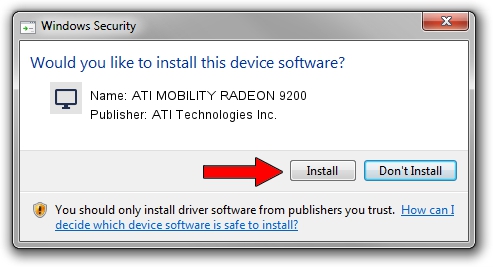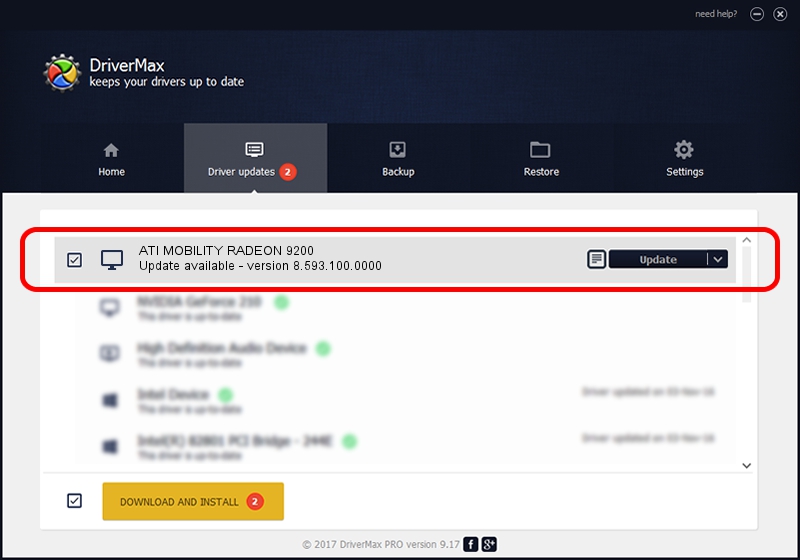Advertising seems to be blocked by your browser.
The ads help us provide this software and web site to you for free.
Please support our project by allowing our site to show ads.
Home /
Manufacturers /
ATI Technologies Inc. /
ATI MOBILITY RADEON 9200 /
PCI/VEN_1002&DEV_4C66 /
8.593.100.0000 Feb 10, 2010
ATI Technologies Inc. ATI MOBILITY RADEON 9200 how to download and install the driver
ATI MOBILITY RADEON 9200 is a Display Adapters hardware device. This Windows driver was developed by ATI Technologies Inc.. The hardware id of this driver is PCI/VEN_1002&DEV_4C66; this string has to match your hardware.
1. ATI Technologies Inc. ATI MOBILITY RADEON 9200 driver - how to install it manually
- Download the setup file for ATI Technologies Inc. ATI MOBILITY RADEON 9200 driver from the link below. This download link is for the driver version 8.593.100.0000 released on 2010-02-10.
- Run the driver installation file from a Windows account with administrative rights. If your User Access Control Service (UAC) is running then you will have to confirm the installation of the driver and run the setup with administrative rights.
- Follow the driver setup wizard, which should be pretty easy to follow. The driver setup wizard will scan your PC for compatible devices and will install the driver.
- Restart your PC and enjoy the new driver, it is as simple as that.
Driver rating 3 stars out of 26018 votes.
2. Using DriverMax to install ATI Technologies Inc. ATI MOBILITY RADEON 9200 driver
The most important advantage of using DriverMax is that it will install the driver for you in just a few seconds and it will keep each driver up to date, not just this one. How easy can you install a driver with DriverMax? Let's see!
- Start DriverMax and push on the yellow button named ~SCAN FOR DRIVER UPDATES NOW~. Wait for DriverMax to analyze each driver on your computer.
- Take a look at the list of detected driver updates. Search the list until you locate the ATI Technologies Inc. ATI MOBILITY RADEON 9200 driver. Click the Update button.
- That's all, the driver is now installed!

Jul 15 2016 9:06PM / Written by Daniel Statescu for DriverMax
follow @DanielStatescu