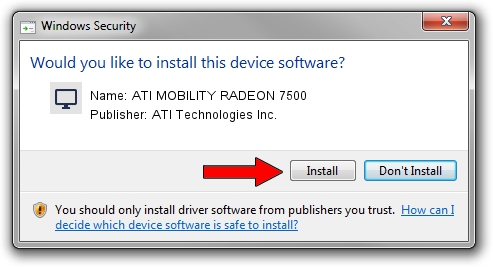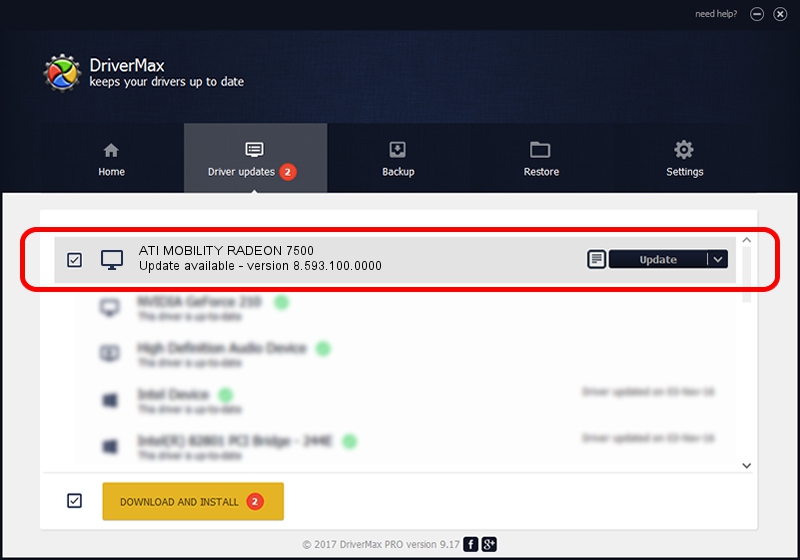Advertising seems to be blocked by your browser.
The ads help us provide this software and web site to you for free.
Please support our project by allowing our site to show ads.
Home /
Manufacturers /
ATI Technologies Inc. /
ATI MOBILITY RADEON 7500 /
PCI/VEN_1002&DEV_4C57 /
8.593.100.0000 Sep 29, 2009
ATI Technologies Inc. ATI MOBILITY RADEON 7500 how to download and install the driver
ATI MOBILITY RADEON 7500 is a Display Adapters device. This driver was developed by ATI Technologies Inc.. The hardware id of this driver is PCI/VEN_1002&DEV_4C57; this string has to match your hardware.
1. How to manually install ATI Technologies Inc. ATI MOBILITY RADEON 7500 driver
- Download the driver setup file for ATI Technologies Inc. ATI MOBILITY RADEON 7500 driver from the link below. This download link is for the driver version 8.593.100.0000 dated 2009-09-29.
- Start the driver installation file from a Windows account with the highest privileges (rights). If your User Access Control Service (UAC) is enabled then you will have to accept of the driver and run the setup with administrative rights.
- Follow the driver setup wizard, which should be quite easy to follow. The driver setup wizard will scan your PC for compatible devices and will install the driver.
- Restart your PC and enjoy the updated driver, it is as simple as that.
This driver was installed by many users and received an average rating of 3.9 stars out of 32593 votes.
2. How to use DriverMax to install ATI Technologies Inc. ATI MOBILITY RADEON 7500 driver
The most important advantage of using DriverMax is that it will install the driver for you in just a few seconds and it will keep each driver up to date, not just this one. How easy can you install a driver with DriverMax? Let's see!
- Start DriverMax and press on the yellow button named ~SCAN FOR DRIVER UPDATES NOW~. Wait for DriverMax to scan and analyze each driver on your PC.
- Take a look at the list of detected driver updates. Scroll the list down until you locate the ATI Technologies Inc. ATI MOBILITY RADEON 7500 driver. Click the Update button.
- Finished installing the driver!

Jul 24 2016 6:32AM / Written by Daniel Statescu for DriverMax
follow @DanielStatescu