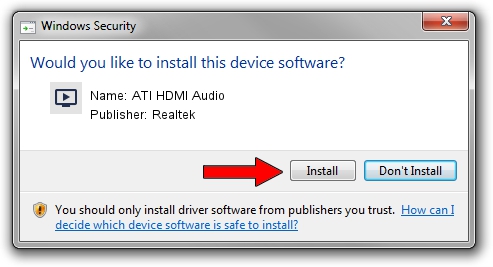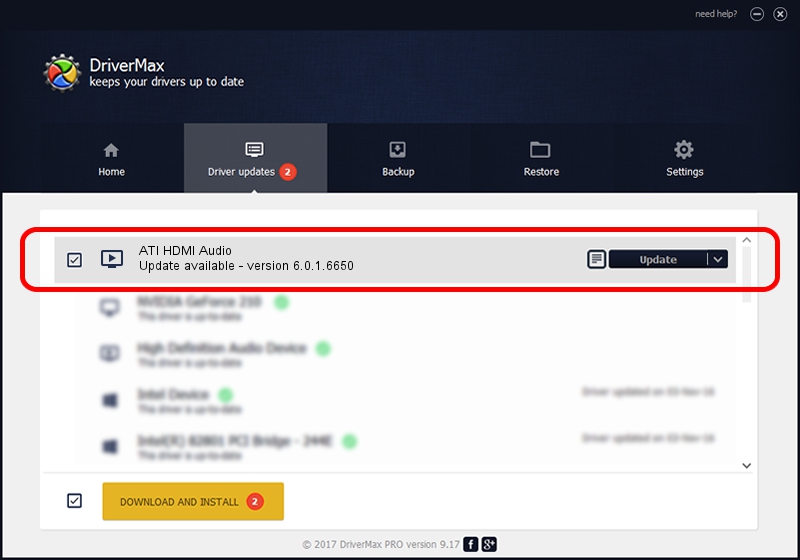Advertising seems to be blocked by your browser.
The ads help us provide this software and web site to you for free.
Please support our project by allowing our site to show ads.
Home /
Manufacturers /
Realtek /
ATI HDMI Audio /
HDAUDIO/FUNC_01&VEN_1002&DEV_AA11 /
6.0.1.6650 Jun 04, 2012
Realtek ATI HDMI Audio driver download and installation
ATI HDMI Audio is a MEDIA device. This Windows driver was developed by Realtek. The hardware id of this driver is HDAUDIO/FUNC_01&VEN_1002&DEV_AA11; this string has to match your hardware.
1. Realtek ATI HDMI Audio - install the driver manually
- Download the driver setup file for Realtek ATI HDMI Audio driver from the location below. This download link is for the driver version 6.0.1.6650 released on 2012-06-04.
- Run the driver setup file from a Windows account with the highest privileges (rights). If your UAC (User Access Control) is started then you will have to accept of the driver and run the setup with administrative rights.
- Go through the driver setup wizard, which should be pretty easy to follow. The driver setup wizard will scan your PC for compatible devices and will install the driver.
- Restart your PC and enjoy the updated driver, it is as simple as that.
The file size of this driver is 5717788 bytes (5.45 MB)
Driver rating 5 stars out of 69805 votes.
This driver is fully compatible with the following versions of Windows:
- This driver works on Windows 2000 64 bits
- This driver works on Windows Server 2003 64 bits
- This driver works on Windows XP 64 bits
- This driver works on Windows Vista 64 bits
- This driver works on Windows 7 64 bits
- This driver works on Windows 8 64 bits
- This driver works on Windows 8.1 64 bits
- This driver works on Windows 10 64 bits
- This driver works on Windows 11 64 bits
2. Installing the Realtek ATI HDMI Audio driver using DriverMax: the easy way
The most important advantage of using DriverMax is that it will setup the driver for you in the easiest possible way and it will keep each driver up to date. How can you install a driver using DriverMax? Let's follow a few steps!
- Start DriverMax and click on the yellow button that says ~SCAN FOR DRIVER UPDATES NOW~. Wait for DriverMax to analyze each driver on your PC.
- Take a look at the list of available driver updates. Scroll the list down until you locate the Realtek ATI HDMI Audio driver. Click the Update button.
- That's all, the driver is now installed!

Aug 3 2016 3:48AM / Written by Daniel Statescu for DriverMax
follow @DanielStatescu