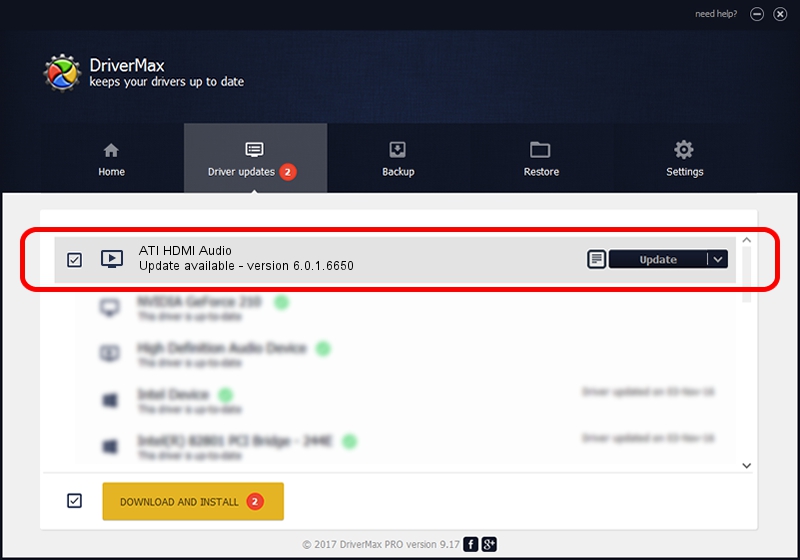Advertising seems to be blocked by your browser.
The ads help us provide this software and web site to you for free.
Please support our project by allowing our site to show ads.
Home /
Manufacturers /
Realtek /
ATI HDMI Audio /
HDAUDIO/FUNC_01&VEN_1002&DEV_791A&REV_1000 /
6.0.1.6650 Jun 04, 2012
Driver for Realtek ATI HDMI Audio - downloading and installing it
ATI HDMI Audio is a MEDIA hardware device. The Windows version of this driver was developed by Realtek. In order to make sure you are downloading the exact right driver the hardware id is HDAUDIO/FUNC_01&VEN_1002&DEV_791A&REV_1000.
1. Install Realtek ATI HDMI Audio driver manually
- Download the driver setup file for Realtek ATI HDMI Audio driver from the link below. This is the download link for the driver version 6.0.1.6650 dated 2012-06-04.
- Start the driver installation file from a Windows account with administrative rights. If your UAC (User Access Control) is running then you will have to confirm the installation of the driver and run the setup with administrative rights.
- Follow the driver setup wizard, which should be pretty straightforward. The driver setup wizard will scan your PC for compatible devices and will install the driver.
- Shutdown and restart your computer and enjoy the new driver, it is as simple as that.
The file size of this driver is 5717788 bytes (5.45 MB)
This driver was installed by many users and received an average rating of 5 stars out of 69116 votes.
This driver is fully compatible with the following versions of Windows:
- This driver works on Windows 2000 64 bits
- This driver works on Windows Server 2003 64 bits
- This driver works on Windows XP 64 bits
- This driver works on Windows Vista 64 bits
- This driver works on Windows 7 64 bits
- This driver works on Windows 8 64 bits
- This driver works on Windows 8.1 64 bits
- This driver works on Windows 10 64 bits
- This driver works on Windows 11 64 bits
2. Using DriverMax to install Realtek ATI HDMI Audio driver
The advantage of using DriverMax is that it will install the driver for you in the easiest possible way and it will keep each driver up to date. How can you install a driver with DriverMax? Let's take a look!
- Start DriverMax and click on the yellow button named ~SCAN FOR DRIVER UPDATES NOW~. Wait for DriverMax to scan and analyze each driver on your computer.
- Take a look at the list of available driver updates. Search the list until you locate the Realtek ATI HDMI Audio driver. Click the Update button.
- That's it, you installed your first driver!

Aug 3 2016 3:46AM / Written by Daniel Statescu for DriverMax
follow @DanielStatescu