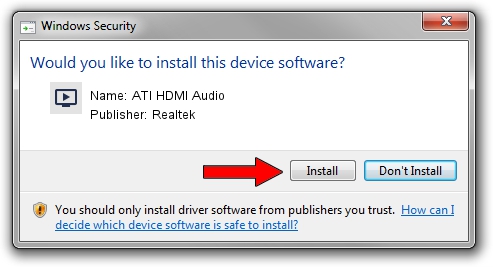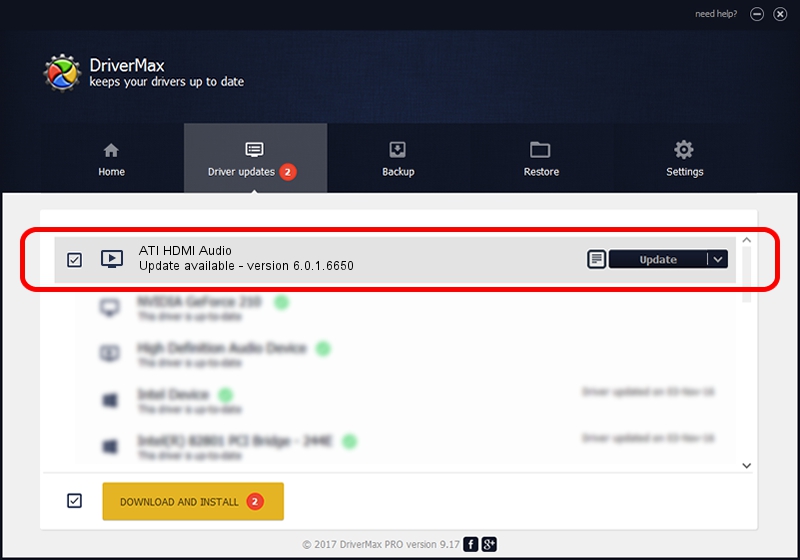Advertising seems to be blocked by your browser.
The ads help us provide this software and web site to you for free.
Please support our project by allowing our site to show ads.
Home /
Manufacturers /
Realtek /
ATI HDMI Audio /
HDAUDIO/FUNC_01&VEN_1002&DEV_791A /
6.0.1.6650 Jun 04, 2012
Realtek ATI HDMI Audio - two ways of downloading and installing the driver
ATI HDMI Audio is a MEDIA device. The Windows version of this driver was developed by Realtek. HDAUDIO/FUNC_01&VEN_1002&DEV_791A is the matching hardware id of this device.
1. How to manually install Realtek ATI HDMI Audio driver
- You can download from the link below the driver setup file for the Realtek ATI HDMI Audio driver. The archive contains version 6.0.1.6650 dated 2012-06-04 of the driver.
- Run the driver installer file from a user account with the highest privileges (rights). If your User Access Control Service (UAC) is running please accept of the driver and run the setup with administrative rights.
- Go through the driver setup wizard, which will guide you; it should be pretty easy to follow. The driver setup wizard will scan your PC and will install the right driver.
- When the operation finishes shutdown and restart your PC in order to use the updated driver. As you can see it was quite smple to install a Windows driver!
File size of the driver: 5717788 bytes (5.45 MB)
Driver rating 4.8 stars out of 69530 votes.
This driver is fully compatible with the following versions of Windows:
- This driver works on Windows 2000 64 bits
- This driver works on Windows Server 2003 64 bits
- This driver works on Windows XP 64 bits
- This driver works on Windows Vista 64 bits
- This driver works on Windows 7 64 bits
- This driver works on Windows 8 64 bits
- This driver works on Windows 8.1 64 bits
- This driver works on Windows 10 64 bits
- This driver works on Windows 11 64 bits
2. The easy way: using DriverMax to install Realtek ATI HDMI Audio driver
The advantage of using DriverMax is that it will setup the driver for you in the easiest possible way and it will keep each driver up to date, not just this one. How can you install a driver using DriverMax? Let's see!
- Open DriverMax and click on the yellow button named ~SCAN FOR DRIVER UPDATES NOW~. Wait for DriverMax to analyze each driver on your computer.
- Take a look at the list of detected driver updates. Scroll the list down until you locate the Realtek ATI HDMI Audio driver. Click on Update.
- Enjoy using the updated driver! :)

Aug 3 2016 3:50AM / Written by Daniel Statescu for DriverMax
follow @DanielStatescu