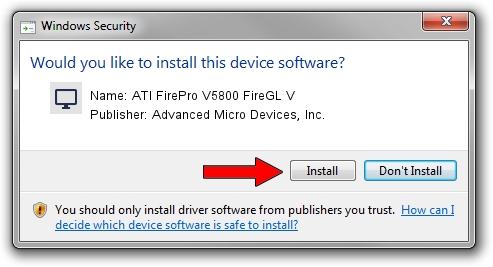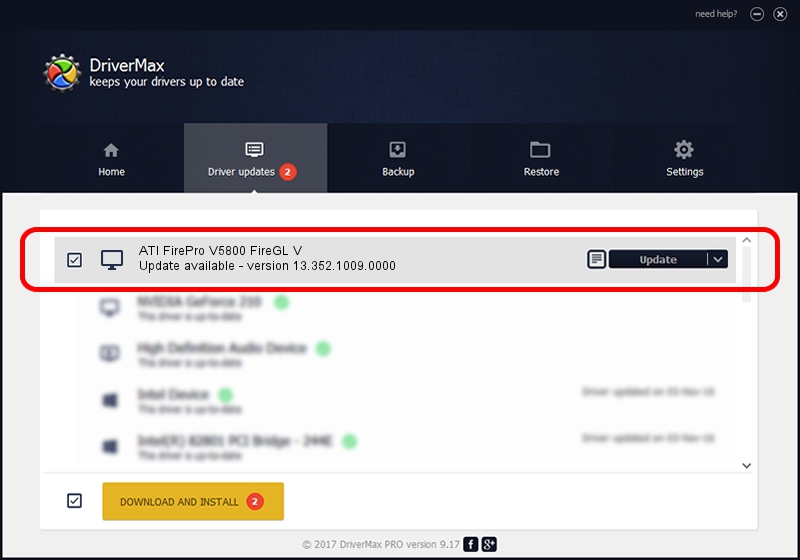Advertising seems to be blocked by your browser.
The ads help us provide this software and web site to you for free.
Please support our project by allowing our site to show ads.
Home /
Manufacturers /
Advanced Micro Devices, Inc. /
ATI FirePro V5800 FireGL V /
PCI/VEN_1002&DEV_68A9 /
13.352.1009.0000 May 20, 2014
Advanced Micro Devices, Inc. ATI FirePro V5800 FireGL V - two ways of downloading and installing the driver
ATI FirePro V5800 FireGL V is a Display Adapters hardware device. The developer of this driver was Advanced Micro Devices, Inc.. The hardware id of this driver is PCI/VEN_1002&DEV_68A9; this string has to match your hardware.
1. Install Advanced Micro Devices, Inc. ATI FirePro V5800 FireGL V driver manually
- Download the driver setup file for Advanced Micro Devices, Inc. ATI FirePro V5800 FireGL V driver from the link below. This is the download link for the driver version 13.352.1009.0000 released on 2014-05-20.
- Start the driver installation file from a Windows account with administrative rights. If your User Access Control Service (UAC) is running then you will have to confirm the installation of the driver and run the setup with administrative rights.
- Follow the driver setup wizard, which should be quite easy to follow. The driver setup wizard will analyze your PC for compatible devices and will install the driver.
- Shutdown and restart your PC and enjoy the updated driver, as you can see it was quite smple.
Driver rating 3.7 stars out of 5335 votes.
2. Using DriverMax to install Advanced Micro Devices, Inc. ATI FirePro V5800 FireGL V driver
The advantage of using DriverMax is that it will install the driver for you in just a few seconds and it will keep each driver up to date. How easy can you install a driver using DriverMax? Let's see!
- Open DriverMax and push on the yellow button named ~SCAN FOR DRIVER UPDATES NOW~. Wait for DriverMax to scan and analyze each driver on your computer.
- Take a look at the list of driver updates. Scroll the list down until you locate the Advanced Micro Devices, Inc. ATI FirePro V5800 FireGL V driver. Click the Update button.
- That's it, you installed your first driver!

Jun 28 2016 5:52PM / Written by Daniel Statescu for DriverMax
follow @DanielStatescu