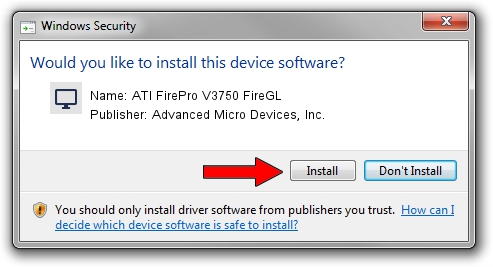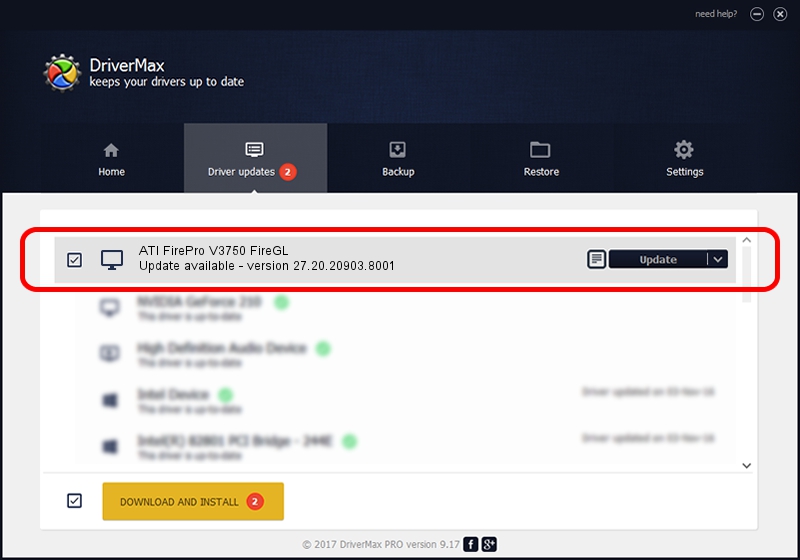Advertising seems to be blocked by your browser.
The ads help us provide this software and web site to you for free.
Please support our project by allowing our site to show ads.
Home /
Manufacturers /
Advanced Micro Devices, Inc. /
ATI FirePro V3750 FireGL /
PCI/VEN_1002&DEV_949F /
27.20.20903.8001 May 11, 2021
Advanced Micro Devices, Inc. ATI FirePro V3750 FireGL how to download and install the driver
ATI FirePro V3750 FireGL is a Display Adapters hardware device. The developer of this driver was Advanced Micro Devices, Inc.. PCI/VEN_1002&DEV_949F is the matching hardware id of this device.
1. Install Advanced Micro Devices, Inc. ATI FirePro V3750 FireGL driver manually
- Download the driver setup file for Advanced Micro Devices, Inc. ATI FirePro V3750 FireGL driver from the location below. This is the download link for the driver version 27.20.20903.8001 dated 2021-05-11.
- Start the driver setup file from a Windows account with the highest privileges (rights). If your UAC (User Access Control) is enabled then you will have to accept of the driver and run the setup with administrative rights.
- Go through the driver installation wizard, which should be pretty straightforward. The driver installation wizard will scan your PC for compatible devices and will install the driver.
- Restart your PC and enjoy the new driver, as you can see it was quite smple.
This driver was rated with an average of 3.5 stars by 39291 users.
2. Installing the Advanced Micro Devices, Inc. ATI FirePro V3750 FireGL driver using DriverMax: the easy way
The most important advantage of using DriverMax is that it will setup the driver for you in the easiest possible way and it will keep each driver up to date. How easy can you install a driver using DriverMax? Let's see!
- Start DriverMax and push on the yellow button named ~SCAN FOR DRIVER UPDATES NOW~. Wait for DriverMax to scan and analyze each driver on your computer.
- Take a look at the list of available driver updates. Search the list until you find the Advanced Micro Devices, Inc. ATI FirePro V3750 FireGL driver. Click on Update.
- Enjoy using the updated driver! :)

Sep 28 2024 3:28AM / Written by Andreea Kartman for DriverMax
follow @DeeaKartman