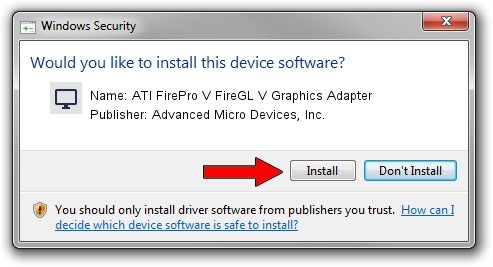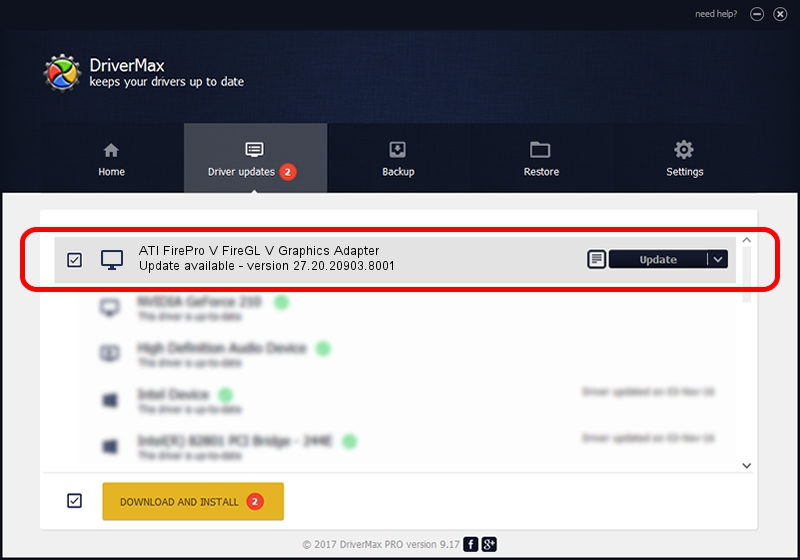Advertising seems to be blocked by your browser.
The ads help us provide this software and web site to you for free.
Please support our project by allowing our site to show ads.
Home /
Manufacturers /
Advanced Micro Devices, Inc. /
ATI FirePro V FireGL V Graphics Adapter /
PCI/VEN_1002&DEV_6704 /
27.20.20903.8001 May 11, 2021
Driver for Advanced Micro Devices, Inc. ATI FirePro V FireGL V Graphics Adapter - downloading and installing it
ATI FirePro V FireGL V Graphics Adapter is a Display Adapters hardware device. This Windows driver was developed by Advanced Micro Devices, Inc.. The hardware id of this driver is PCI/VEN_1002&DEV_6704.
1. How to manually install Advanced Micro Devices, Inc. ATI FirePro V FireGL V Graphics Adapter driver
- Download the setup file for Advanced Micro Devices, Inc. ATI FirePro V FireGL V Graphics Adapter driver from the link below. This is the download link for the driver version 27.20.20903.8001 dated 2021-05-11.
- Run the driver setup file from a Windows account with administrative rights. If your User Access Control (UAC) is running then you will have to accept of the driver and run the setup with administrative rights.
- Follow the driver setup wizard, which should be pretty straightforward. The driver setup wizard will scan your PC for compatible devices and will install the driver.
- Shutdown and restart your PC and enjoy the fresh driver, it is as simple as that.
Driver rating 4 stars out of 47442 votes.
2. Using DriverMax to install Advanced Micro Devices, Inc. ATI FirePro V FireGL V Graphics Adapter driver
The most important advantage of using DriverMax is that it will setup the driver for you in just a few seconds and it will keep each driver up to date. How easy can you install a driver using DriverMax? Let's follow a few steps!
- Start DriverMax and press on the yellow button named ~SCAN FOR DRIVER UPDATES NOW~. Wait for DriverMax to analyze each driver on your PC.
- Take a look at the list of driver updates. Scroll the list down until you find the Advanced Micro Devices, Inc. ATI FirePro V FireGL V Graphics Adapter driver. Click on Update.
- Finished installing the driver!

Sep 20 2024 2:19PM / Written by Dan Armano for DriverMax
follow @danarm