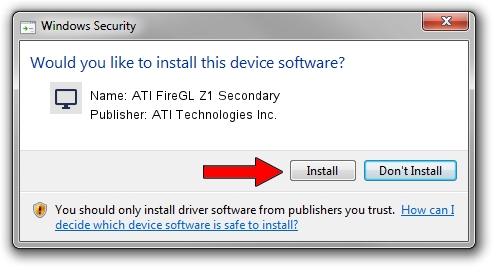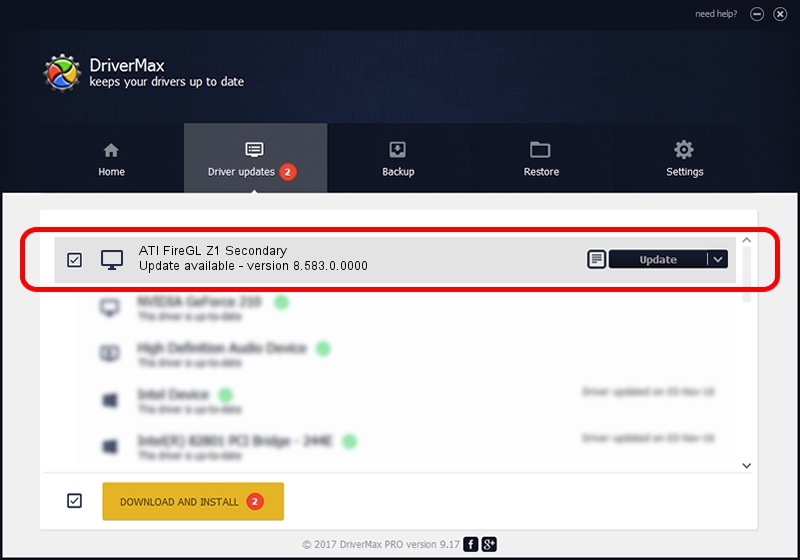Advertising seems to be blocked by your browser.
The ads help us provide this software and web site to you for free.
Please support our project by allowing our site to show ads.
Home /
Manufacturers /
ATI Technologies Inc. /
ATI FireGL Z1 Secondary /
PCI/VEN_1002&DEV_4167 /
8.583.0.0000 Feb 11, 2009
Driver for ATI Technologies Inc. ATI FireGL Z1 Secondary - downloading and installing it
ATI FireGL Z1 Secondary is a Display Adapters device. The developer of this driver was ATI Technologies Inc.. In order to make sure you are downloading the exact right driver the hardware id is PCI/VEN_1002&DEV_4167.
1. How to manually install ATI Technologies Inc. ATI FireGL Z1 Secondary driver
- Download the driver setup file for ATI Technologies Inc. ATI FireGL Z1 Secondary driver from the location below. This download link is for the driver version 8.583.0.0000 dated 2009-02-11.
- Start the driver setup file from a Windows account with administrative rights. If your User Access Control (UAC) is running then you will have to accept of the driver and run the setup with administrative rights.
- Go through the driver setup wizard, which should be quite straightforward. The driver setup wizard will analyze your PC for compatible devices and will install the driver.
- Shutdown and restart your computer and enjoy the new driver, as you can see it was quite smple.
This driver received an average rating of 3.5 stars out of 36732 votes.
2. Installing the ATI Technologies Inc. ATI FireGL Z1 Secondary driver using DriverMax: the easy way
The advantage of using DriverMax is that it will install the driver for you in just a few seconds and it will keep each driver up to date. How easy can you install a driver with DriverMax? Let's follow a few steps!
- Start DriverMax and push on the yellow button named ~SCAN FOR DRIVER UPDATES NOW~. Wait for DriverMax to analyze each driver on your computer.
- Take a look at the list of available driver updates. Scroll the list down until you locate the ATI Technologies Inc. ATI FireGL Z1 Secondary driver. Click the Update button.
- That's all, the driver is now installed!

Jul 21 2016 8:46PM / Written by Dan Armano for DriverMax
follow @danarm