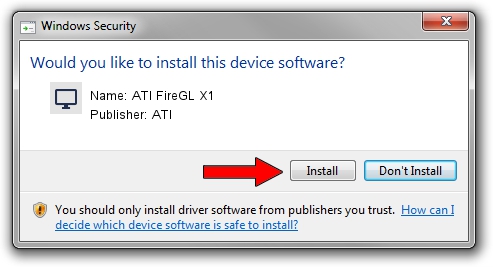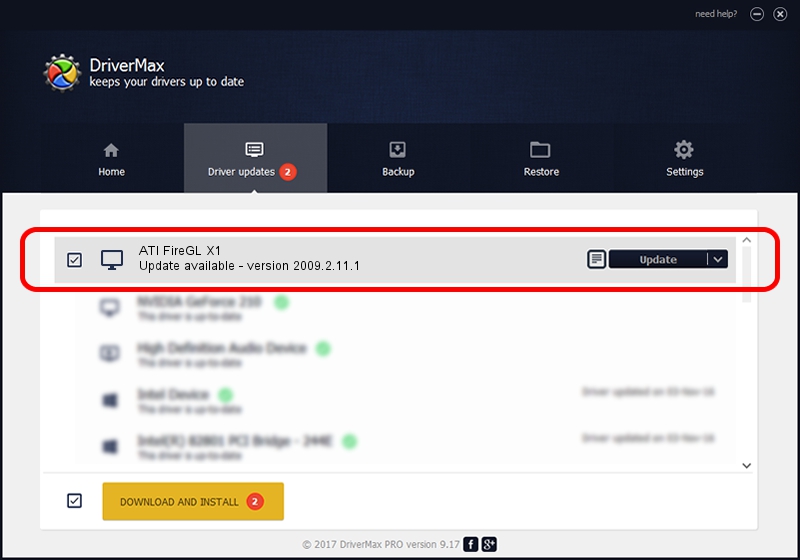Advertising seems to be blocked by your browser.
The ads help us provide this software and web site to you for free.
Please support our project by allowing our site to show ads.
ATI ATI FireGL X1 driver download and installation
ATI FireGL X1 is a Display Adapters hardware device. The developer of this driver was ATI. In order to make sure you are downloading the exact right driver the hardware id is PCI/VEN_1002&DEV_4E47.
1. Install ATI ATI FireGL X1 driver manually
- You can download from the link below the driver setup file for the ATI ATI FireGL X1 driver. The archive contains version 2009.2.11.1 released on 2009-02-11 of the driver.
- Run the driver installer file from a user account with administrative rights. If your UAC (User Access Control) is running please confirm the installation of the driver and run the setup with administrative rights.
- Follow the driver setup wizard, which will guide you; it should be pretty easy to follow. The driver setup wizard will analyze your computer and will install the right driver.
- When the operation finishes shutdown and restart your computer in order to use the updated driver. It is as simple as that to install a Windows driver!
The file size of this driver is 9062065 bytes (8.64 MB)
This driver was installed by many users and received an average rating of 4 stars out of 21674 votes.
This driver is compatible with the following versions of Windows:
- This driver works on Windows 2000 32 bits
- This driver works on Windows Server 2003 32 bits
- This driver works on Windows XP 32 bits
- This driver works on Windows Vista 32 bits
- This driver works on Windows 7 32 bits
- This driver works on Windows 8 32 bits
- This driver works on Windows 8.1 32 bits
- This driver works on Windows 10 32 bits
- This driver works on Windows 11 32 bits
2. Using DriverMax to install ATI ATI FireGL X1 driver
The most important advantage of using DriverMax is that it will setup the driver for you in the easiest possible way and it will keep each driver up to date. How easy can you install a driver with DriverMax? Let's see!
- Start DriverMax and click on the yellow button that says ~SCAN FOR DRIVER UPDATES NOW~. Wait for DriverMax to scan and analyze each driver on your computer.
- Take a look at the list of detected driver updates. Search the list until you find the ATI ATI FireGL X1 driver. Click on Update.
- Finished installing the driver!

Jul 9 2016 3:31PM / Written by Dan Armano for DriverMax
follow @danarm