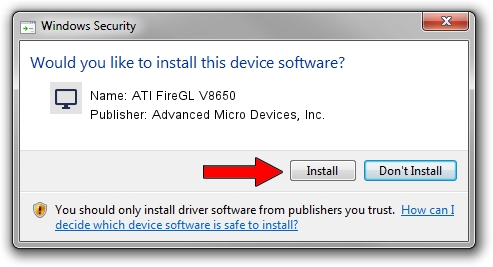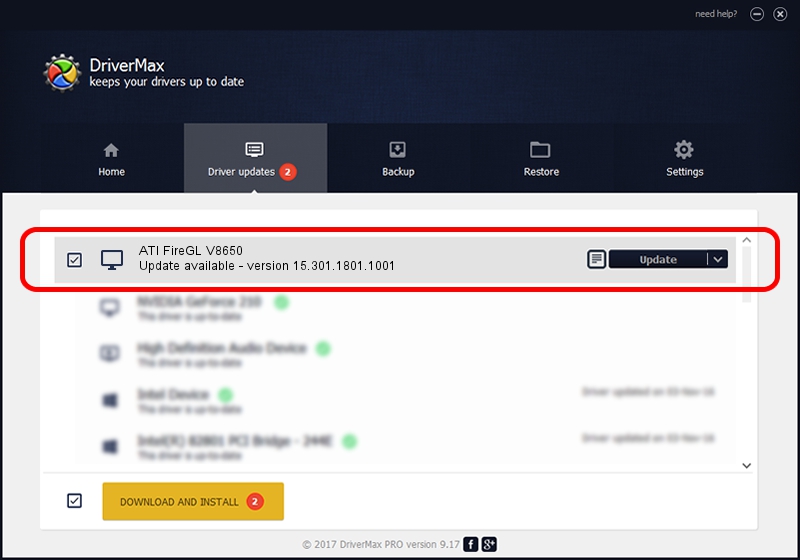Advertising seems to be blocked by your browser.
The ads help us provide this software and web site to you for free.
Please support our project by allowing our site to show ads.
Home /
Manufacturers /
Advanced Micro Devices, Inc. /
ATI FireGL V8650 /
PCI/VEN_1002&DEV_940A /
15.301.1801.1001 Feb 03, 2016
Advanced Micro Devices, Inc. ATI FireGL V8650 driver download and installation
ATI FireGL V8650 is a Display Adapters device. This driver was developed by Advanced Micro Devices, Inc.. PCI/VEN_1002&DEV_940A is the matching hardware id of this device.
1. Install Advanced Micro Devices, Inc. ATI FireGL V8650 driver manually
- Download the driver setup file for Advanced Micro Devices, Inc. ATI FireGL V8650 driver from the link below. This download link is for the driver version 15.301.1801.1001 dated 2016-02-03.
- Start the driver installation file from a Windows account with administrative rights. If your User Access Control Service (UAC) is started then you will have to confirm the installation of the driver and run the setup with administrative rights.
- Follow the driver installation wizard, which should be quite straightforward. The driver installation wizard will scan your PC for compatible devices and will install the driver.
- Restart your computer and enjoy the updated driver, as you can see it was quite smple.
File size of the driver: 76265133 bytes (72.73 MB)
This driver was installed by many users and received an average rating of 4.1 stars out of 15009 votes.
This driver will work for the following versions of Windows:
- This driver works on Windows 7 32 bits
- This driver works on Windows 8 32 bits
2. How to use DriverMax to install Advanced Micro Devices, Inc. ATI FireGL V8650 driver
The advantage of using DriverMax is that it will setup the driver for you in just a few seconds and it will keep each driver up to date. How can you install a driver with DriverMax? Let's take a look!
- Start DriverMax and click on the yellow button that says ~SCAN FOR DRIVER UPDATES NOW~. Wait for DriverMax to scan and analyze each driver on your computer.
- Take a look at the list of driver updates. Search the list until you find the Advanced Micro Devices, Inc. ATI FireGL V8650 driver. Click on Update.
- That's all, the driver is now installed!

Nov 4 2023 5:08PM / Written by Andreea Kartman for DriverMax
follow @DeeaKartman