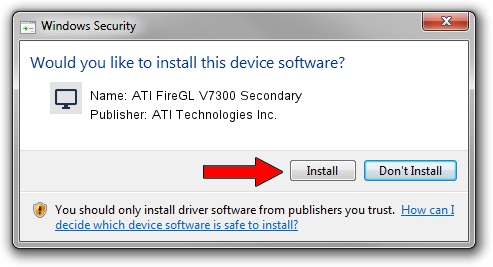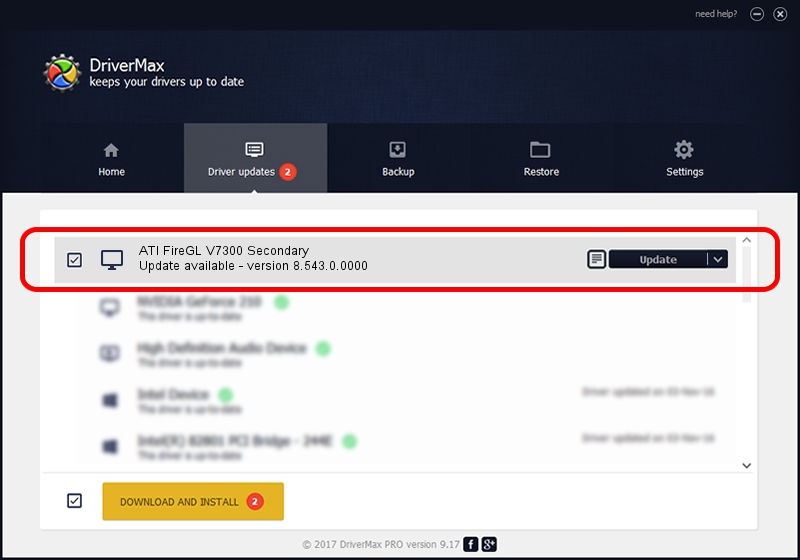Advertising seems to be blocked by your browser.
The ads help us provide this software and web site to you for free.
Please support our project by allowing our site to show ads.
Home /
Manufacturers /
ATI Technologies Inc. /
ATI FireGL V7300 Secondary /
PCI/VEN_1002&DEV_712E /
8.543.0.0000 Oct 08, 2008
ATI Technologies Inc. ATI FireGL V7300 Secondary driver download and installation
ATI FireGL V7300 Secondary is a Display Adapters device. The Windows version of this driver was developed by ATI Technologies Inc.. PCI/VEN_1002&DEV_712E is the matching hardware id of this device.
1. Manually install ATI Technologies Inc. ATI FireGL V7300 Secondary driver
- Download the setup file for ATI Technologies Inc. ATI FireGL V7300 Secondary driver from the link below. This download link is for the driver version 8.543.0.0000 released on 2008-10-08.
- Run the driver setup file from a Windows account with the highest privileges (rights). If your User Access Control Service (UAC) is started then you will have to accept of the driver and run the setup with administrative rights.
- Follow the driver installation wizard, which should be quite straightforward. The driver installation wizard will analyze your PC for compatible devices and will install the driver.
- Restart your computer and enjoy the fresh driver, as you can see it was quite smple.
This driver was installed by many users and received an average rating of 3.5 stars out of 40436 votes.
2. Using DriverMax to install ATI Technologies Inc. ATI FireGL V7300 Secondary driver
The most important advantage of using DriverMax is that it will setup the driver for you in the easiest possible way and it will keep each driver up to date, not just this one. How can you install a driver using DriverMax? Let's take a look!
- Start DriverMax and click on the yellow button that says ~SCAN FOR DRIVER UPDATES NOW~. Wait for DriverMax to scan and analyze each driver on your computer.
- Take a look at the list of detected driver updates. Scroll the list down until you find the ATI Technologies Inc. ATI FireGL V7300 Secondary driver. Click the Update button.
- Enjoy using the updated driver! :)

Jul 17 2016 3:18PM / Written by Andreea Kartman for DriverMax
follow @DeeaKartman