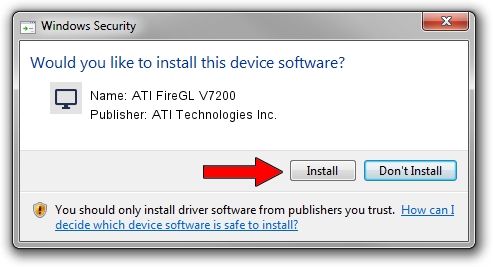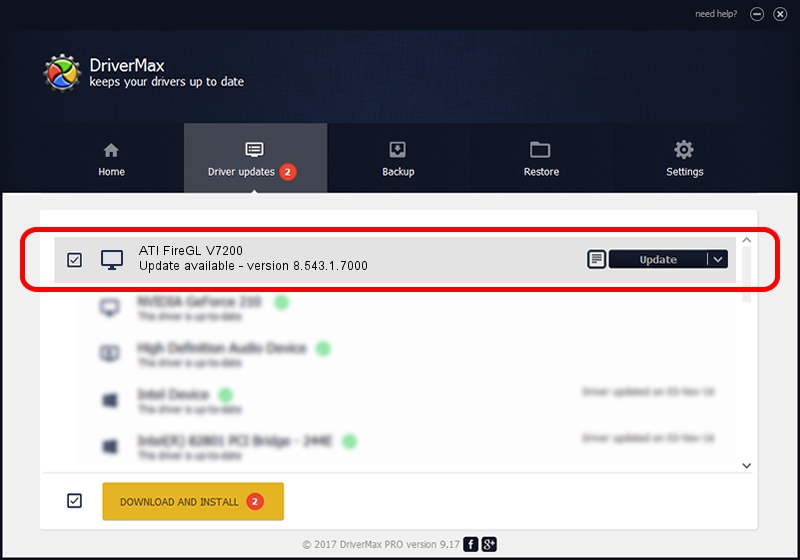Advertising seems to be blocked by your browser.
The ads help us provide this software and web site to you for free.
Please support our project by allowing our site to show ads.
Home /
Manufacturers /
ATI Technologies Inc. /
ATI FireGL V7200 /
PCI/VEN_1002&DEV_7104&SUBSYS_0B321002 /
8.543.1.7000 Mar 06, 2009
Download and install ATI Technologies Inc. ATI FireGL V7200 driver
ATI FireGL V7200 is a Display Adapters device. The Windows version of this driver was developed by ATI Technologies Inc.. PCI/VEN_1002&DEV_7104&SUBSYS_0B321002 is the matching hardware id of this device.
1. Manually install ATI Technologies Inc. ATI FireGL V7200 driver
- Download the setup file for ATI Technologies Inc. ATI FireGL V7200 driver from the location below. This is the download link for the driver version 8.543.1.7000 released on 2009-03-06.
- Start the driver setup file from a Windows account with the highest privileges (rights). If your UAC (User Access Control) is started then you will have to confirm the installation of the driver and run the setup with administrative rights.
- Go through the driver setup wizard, which should be quite straightforward. The driver setup wizard will scan your PC for compatible devices and will install the driver.
- Restart your computer and enjoy the fresh driver, as you can see it was quite smple.
This driver received an average rating of 3.6 stars out of 31330 votes.
2. How to install ATI Technologies Inc. ATI FireGL V7200 driver using DriverMax
The most important advantage of using DriverMax is that it will install the driver for you in the easiest possible way and it will keep each driver up to date. How easy can you install a driver using DriverMax? Let's follow a few steps!
- Open DriverMax and click on the yellow button that says ~SCAN FOR DRIVER UPDATES NOW~. Wait for DriverMax to analyze each driver on your computer.
- Take a look at the list of driver updates. Scroll the list down until you find the ATI Technologies Inc. ATI FireGL V7200 driver. Click on Update.
- That's all, the driver is now installed!

Jul 11 2016 3:31PM / Written by Dan Armano for DriverMax
follow @danarm