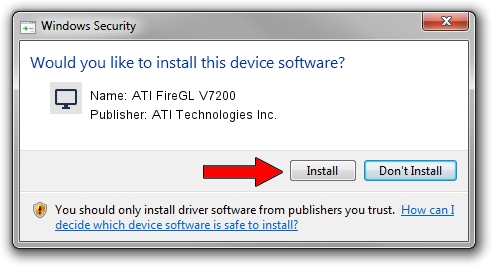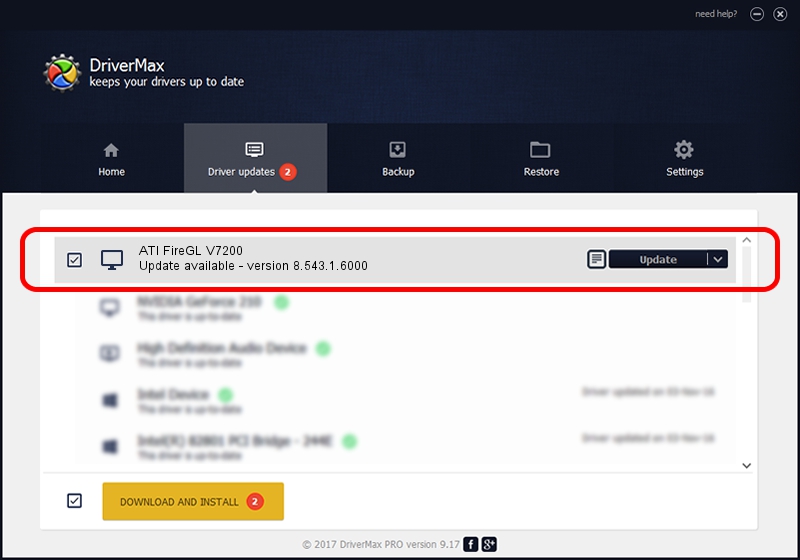Advertising seems to be blocked by your browser.
The ads help us provide this software and web site to you for free.
Please support our project by allowing our site to show ads.
Home /
Manufacturers /
ATI Technologies Inc. /
ATI FireGL V7200 /
PCI/VEN_1002&DEV_7104&SUBSYS_0B321002 /
8.543.1.6000 Mar 05, 2009
ATI Technologies Inc. ATI FireGL V7200 how to download and install the driver
ATI FireGL V7200 is a Display Adapters device. This Windows driver was developed by ATI Technologies Inc.. The hardware id of this driver is PCI/VEN_1002&DEV_7104&SUBSYS_0B321002.
1. Manually install ATI Technologies Inc. ATI FireGL V7200 driver
- You can download from the link below the driver installer file for the ATI Technologies Inc. ATI FireGL V7200 driver. The archive contains version 8.543.1.6000 released on 2009-03-05 of the driver.
- Start the driver installer file from a user account with the highest privileges (rights). If your User Access Control (UAC) is enabled please accept of the driver and run the setup with administrative rights.
- Follow the driver setup wizard, which will guide you; it should be pretty easy to follow. The driver setup wizard will analyze your PC and will install the right driver.
- When the operation finishes restart your PC in order to use the updated driver. It is as simple as that to install a Windows driver!
This driver received an average rating of 3.2 stars out of 64524 votes.
2. Installing the ATI Technologies Inc. ATI FireGL V7200 driver using DriverMax: the easy way
The advantage of using DriverMax is that it will install the driver for you in just a few seconds and it will keep each driver up to date. How easy can you install a driver using DriverMax? Let's see!
- Start DriverMax and press on the yellow button named ~SCAN FOR DRIVER UPDATES NOW~. Wait for DriverMax to analyze each driver on your PC.
- Take a look at the list of available driver updates. Search the list until you locate the ATI Technologies Inc. ATI FireGL V7200 driver. Click on Update.
- Finished installing the driver!

Jul 20 2016 7:43PM / Written by Dan Armano for DriverMax
follow @danarm