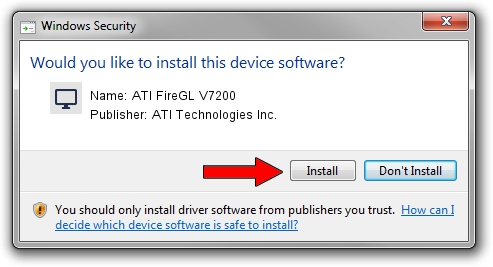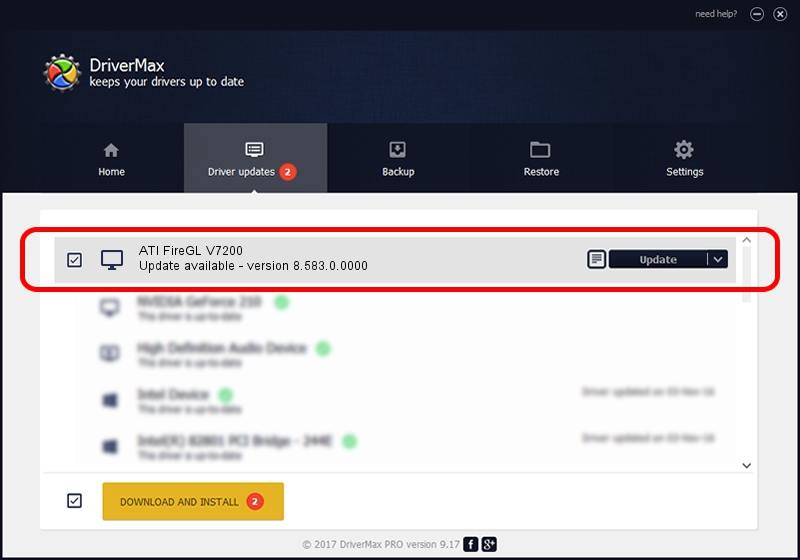Advertising seems to be blocked by your browser.
The ads help us provide this software and web site to you for free.
Please support our project by allowing our site to show ads.
Home /
Manufacturers /
ATI Technologies Inc. /
ATI FireGL V7200 /
PCI/VEN_1002&DEV_7104 /
8.583.0.0000 Feb 11, 2009
Download and install ATI Technologies Inc. ATI FireGL V7200 driver
ATI FireGL V7200 is a Display Adapters device. This Windows driver was developed by ATI Technologies Inc.. The hardware id of this driver is PCI/VEN_1002&DEV_7104.
1. ATI Technologies Inc. ATI FireGL V7200 - install the driver manually
- You can download from the link below the driver setup file for the ATI Technologies Inc. ATI FireGL V7200 driver. The archive contains version 8.583.0.0000 dated 2009-02-11 of the driver.
- Start the driver installer file from a user account with the highest privileges (rights). If your User Access Control Service (UAC) is started please accept of the driver and run the setup with administrative rights.
- Go through the driver setup wizard, which will guide you; it should be quite easy to follow. The driver setup wizard will analyze your PC and will install the right driver.
- When the operation finishes restart your computer in order to use the updated driver. As you can see it was quite smple to install a Windows driver!
This driver was installed by many users and received an average rating of 3.5 stars out of 46687 votes.
2. Installing the ATI Technologies Inc. ATI FireGL V7200 driver using DriverMax: the easy way
The advantage of using DriverMax is that it will install the driver for you in the easiest possible way and it will keep each driver up to date. How can you install a driver with DriverMax? Let's follow a few steps!
- Start DriverMax and push on the yellow button that says ~SCAN FOR DRIVER UPDATES NOW~. Wait for DriverMax to analyze each driver on your PC.
- Take a look at the list of detected driver updates. Search the list until you locate the ATI Technologies Inc. ATI FireGL V7200 driver. Click the Update button.
- That's it, you installed your first driver!