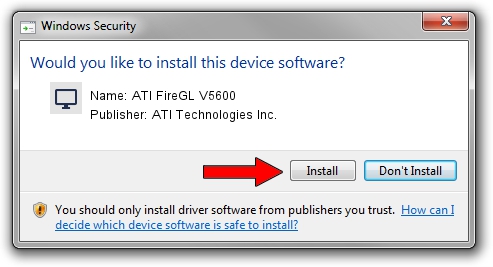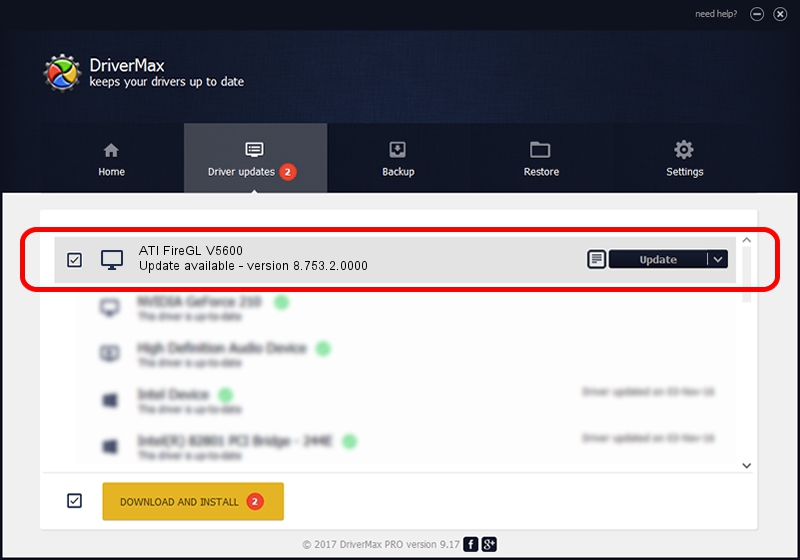Advertising seems to be blocked by your browser.
The ads help us provide this software and web site to you for free.
Please support our project by allowing our site to show ads.
Home /
Manufacturers /
ATI Technologies Inc. /
ATI FireGL V5600 /
PCI/VEN_1002&DEV_958C /
8.753.2.0000 Jul 18, 2010
ATI Technologies Inc. ATI FireGL V5600 - two ways of downloading and installing the driver
ATI FireGL V5600 is a Display Adapters hardware device. This Windows driver was developed by ATI Technologies Inc.. The hardware id of this driver is PCI/VEN_1002&DEV_958C.
1. ATI Technologies Inc. ATI FireGL V5600 driver - how to install it manually
- Download the setup file for ATI Technologies Inc. ATI FireGL V5600 driver from the location below. This is the download link for the driver version 8.753.2.0000 released on 2010-07-18.
- Run the driver installation file from a Windows account with the highest privileges (rights). If your User Access Control (UAC) is enabled then you will have to confirm the installation of the driver and run the setup with administrative rights.
- Go through the driver installation wizard, which should be pretty easy to follow. The driver installation wizard will analyze your PC for compatible devices and will install the driver.
- Shutdown and restart your computer and enjoy the fresh driver, it is as simple as that.
This driver was rated with an average of 3.5 stars by 7133 users.
2. How to use DriverMax to install ATI Technologies Inc. ATI FireGL V5600 driver
The advantage of using DriverMax is that it will setup the driver for you in the easiest possible way and it will keep each driver up to date, not just this one. How can you install a driver with DriverMax? Let's follow a few steps!
- Start DriverMax and press on the yellow button named ~SCAN FOR DRIVER UPDATES NOW~. Wait for DriverMax to scan and analyze each driver on your PC.
- Take a look at the list of driver updates. Scroll the list down until you locate the ATI Technologies Inc. ATI FireGL V5600 driver. Click on Update.
- Enjoy using the updated driver! :)

Aug 13 2016 1:04AM / Written by Daniel Statescu for DriverMax
follow @DanielStatescu