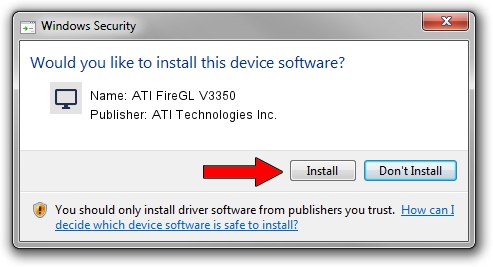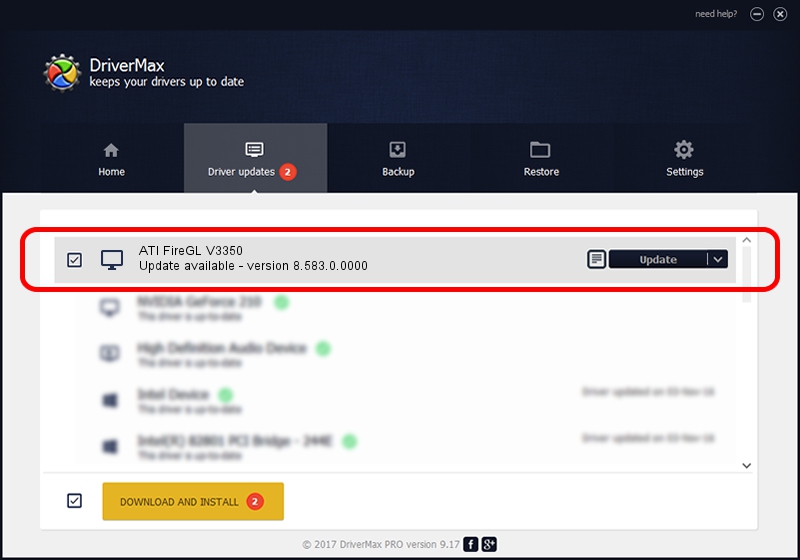Advertising seems to be blocked by your browser.
The ads help us provide this software and web site to you for free.
Please support our project by allowing our site to show ads.
Home /
Manufacturers /
ATI Technologies Inc. /
ATI FireGL V3350 /
PCI/VEN_1002&DEV_7153 /
8.583.0.0000 Feb 11, 2009
Download and install ATI Technologies Inc. ATI FireGL V3350 driver
ATI FireGL V3350 is a Display Adapters hardware device. The developer of this driver was ATI Technologies Inc.. The hardware id of this driver is PCI/VEN_1002&DEV_7153.
1. Install ATI Technologies Inc. ATI FireGL V3350 driver manually
- Download the driver setup file for ATI Technologies Inc. ATI FireGL V3350 driver from the location below. This download link is for the driver version 8.583.0.0000 dated 2009-02-11.
- Start the driver setup file from a Windows account with administrative rights. If your UAC (User Access Control) is running then you will have to confirm the installation of the driver and run the setup with administrative rights.
- Follow the driver setup wizard, which should be quite straightforward. The driver setup wizard will analyze your PC for compatible devices and will install the driver.
- Restart your PC and enjoy the fresh driver, as you can see it was quite smple.
This driver was installed by many users and received an average rating of 3 stars out of 45711 votes.
2. How to install ATI Technologies Inc. ATI FireGL V3350 driver using DriverMax
The advantage of using DriverMax is that it will install the driver for you in the easiest possible way and it will keep each driver up to date, not just this one. How can you install a driver with DriverMax? Let's take a look!
- Start DriverMax and press on the yellow button that says ~SCAN FOR DRIVER UPDATES NOW~. Wait for DriverMax to scan and analyze each driver on your computer.
- Take a look at the list of detected driver updates. Search the list until you locate the ATI Technologies Inc. ATI FireGL V3350 driver. Click on Update.
- Finished installing the driver!

Jul 28 2016 10:28AM / Written by Daniel Statescu for DriverMax
follow @DanielStatescu