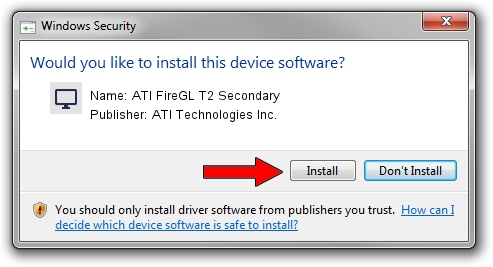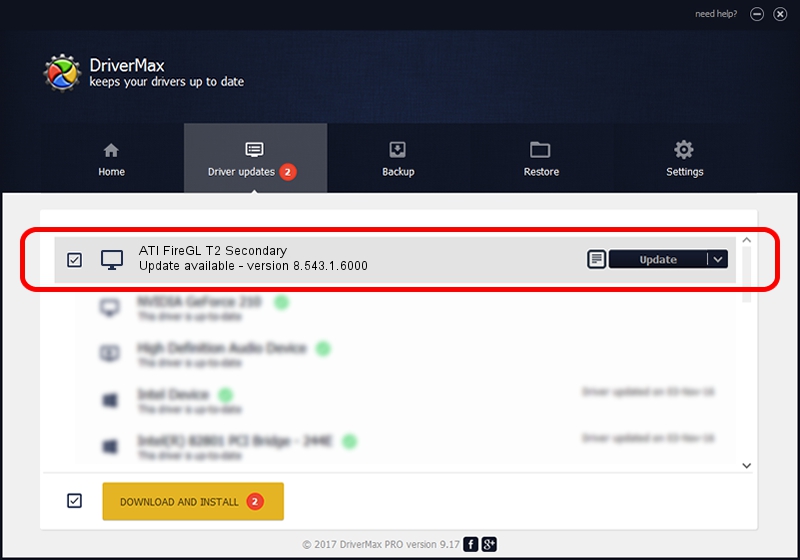Advertising seems to be blocked by your browser.
The ads help us provide this software and web site to you for free.
Please support our project by allowing our site to show ads.
Home /
Manufacturers /
ATI Technologies Inc. /
ATI FireGL T2 Secondary /
PCI/VEN_1002&DEV_4174&SUBSYS_00031002 /
8.543.1.6000 Mar 05, 2009
Download and install ATI Technologies Inc. ATI FireGL T2 Secondary driver
ATI FireGL T2 Secondary is a Display Adapters hardware device. The Windows version of this driver was developed by ATI Technologies Inc.. The hardware id of this driver is PCI/VEN_1002&DEV_4174&SUBSYS_00031002; this string has to match your hardware.
1. Install ATI Technologies Inc. ATI FireGL T2 Secondary driver manually
- Download the setup file for ATI Technologies Inc. ATI FireGL T2 Secondary driver from the link below. This is the download link for the driver version 8.543.1.6000 dated 2009-03-05.
- Start the driver installation file from a Windows account with the highest privileges (rights). If your UAC (User Access Control) is enabled then you will have to accept of the driver and run the setup with administrative rights.
- Go through the driver installation wizard, which should be pretty easy to follow. The driver installation wizard will scan your PC for compatible devices and will install the driver.
- Shutdown and restart your PC and enjoy the fresh driver, it is as simple as that.
This driver was rated with an average of 3.3 stars by 18532 users.
2. The easy way: using DriverMax to install ATI Technologies Inc. ATI FireGL T2 Secondary driver
The advantage of using DriverMax is that it will install the driver for you in just a few seconds and it will keep each driver up to date. How can you install a driver with DriverMax? Let's take a look!
- Open DriverMax and press on the yellow button that says ~SCAN FOR DRIVER UPDATES NOW~. Wait for DriverMax to analyze each driver on your computer.
- Take a look at the list of available driver updates. Search the list until you locate the ATI Technologies Inc. ATI FireGL T2 Secondary driver. Click the Update button.
- Finished installing the driver!

Jul 29 2016 2:52AM / Written by Dan Armano for DriverMax
follow @danarm