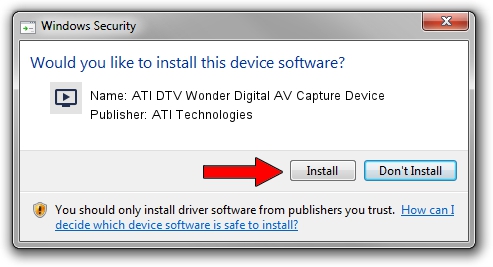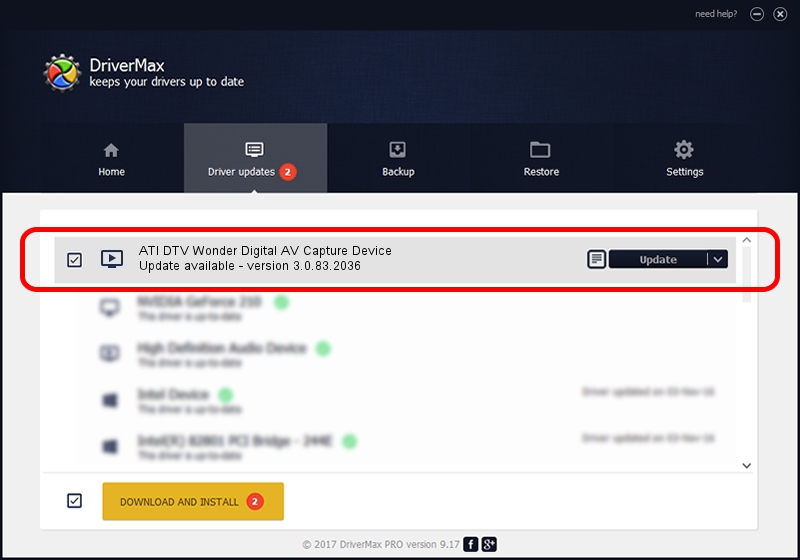Advertising seems to be blocked by your browser.
The ads help us provide this software and web site to you for free.
Please support our project by allowing our site to show ads.
Home /
Manufacturers /
ATI Technologies /
ATI DTV Wonder Digital AV Capture Device /
PCI/VEN_14F1&DEV_8800&SUBSYS_A1031002 /
3.0.83.2036 Dec 08, 2005
ATI Technologies ATI DTV Wonder Digital AV Capture Device driver download and installation
ATI DTV Wonder Digital AV Capture Device is a MEDIA hardware device. This Windows driver was developed by ATI Technologies. The hardware id of this driver is PCI/VEN_14F1&DEV_8800&SUBSYS_A1031002; this string has to match your hardware.
1. Install ATI Technologies ATI DTV Wonder Digital AV Capture Device driver manually
- Download the setup file for ATI Technologies ATI DTV Wonder Digital AV Capture Device driver from the location below. This is the download link for the driver version 3.0.83.2036 released on 2005-12-08.
- Start the driver installation file from a Windows account with the highest privileges (rights). If your User Access Control Service (UAC) is enabled then you will have to confirm the installation of the driver and run the setup with administrative rights.
- Follow the driver setup wizard, which should be quite easy to follow. The driver setup wizard will scan your PC for compatible devices and will install the driver.
- Restart your PC and enjoy the fresh driver, it is as simple as that.
The file size of this driver is 138270 bytes (135.03 KB)
This driver was rated with an average of 4.4 stars by 81395 users.
This driver was released for the following versions of Windows:
- This driver works on Windows 2000 32 bits
- This driver works on Windows Server 2003 32 bits
- This driver works on Windows XP 32 bits
- This driver works on Windows Vista 32 bits
- This driver works on Windows 7 32 bits
- This driver works on Windows 8 32 bits
- This driver works on Windows 8.1 32 bits
- This driver works on Windows 10 32 bits
- This driver works on Windows 11 32 bits
2. Using DriverMax to install ATI Technologies ATI DTV Wonder Digital AV Capture Device driver
The advantage of using DriverMax is that it will install the driver for you in the easiest possible way and it will keep each driver up to date. How can you install a driver using DriverMax? Let's follow a few steps!
- Start DriverMax and push on the yellow button that says ~SCAN FOR DRIVER UPDATES NOW~. Wait for DriverMax to analyze each driver on your PC.
- Take a look at the list of detected driver updates. Scroll the list down until you locate the ATI Technologies ATI DTV Wonder Digital AV Capture Device driver. Click on Update.
- That's it, you installed your first driver!

Jul 10 2016 10:42AM / Written by Andreea Kartman for DriverMax
follow @DeeaKartman