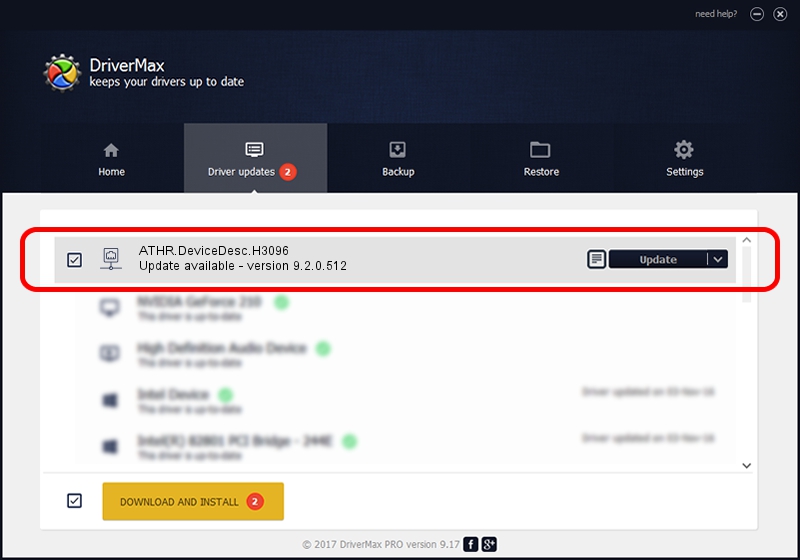Advertising seems to be blocked by your browser.
The ads help us provide this software and web site to you for free.
Please support our project by allowing our site to show ads.
Home /
Manufacturers /
D-Link Corporation /
ATHR.DeviceDesc.H3096 /
PCI/VEN_168C&DEV_002A&SUBSYS_3041103C /
9.2.0.512 Oct 23, 2012
D-Link Corporation ATHR.DeviceDesc.H3096 how to download and install the driver
ATHR.DeviceDesc.H3096 is a Network Adapters hardware device. The Windows version of this driver was developed by D-Link Corporation. The hardware id of this driver is PCI/VEN_168C&DEV_002A&SUBSYS_3041103C; this string has to match your hardware.
1. D-Link Corporation ATHR.DeviceDesc.H3096 - install the driver manually
- You can download from the link below the driver installer file for the D-Link Corporation ATHR.DeviceDesc.H3096 driver. The archive contains version 9.2.0.512 dated 2012-10-23 of the driver.
- Start the driver installer file from a user account with administrative rights. If your User Access Control (UAC) is enabled please accept of the driver and run the setup with administrative rights.
- Follow the driver installation wizard, which will guide you; it should be quite easy to follow. The driver installation wizard will scan your computer and will install the right driver.
- When the operation finishes restart your PC in order to use the updated driver. As you can see it was quite smple to install a Windows driver!
Driver file size: 1024646 bytes (1,000.63 KB)
This driver was rated with an average of 4 stars by 29544 users.
This driver is fully compatible with the following versions of Windows:
- This driver works on Windows 7 64 bits
- This driver works on Windows 8 64 bits
- This driver works on Windows 8.1 64 bits
- This driver works on Windows 10 64 bits
- This driver works on Windows 11 64 bits
2. How to install D-Link Corporation ATHR.DeviceDesc.H3096 driver using DriverMax
The advantage of using DriverMax is that it will install the driver for you in the easiest possible way and it will keep each driver up to date. How can you install a driver using DriverMax? Let's follow a few steps!
- Open DriverMax and press on the yellow button named ~SCAN FOR DRIVER UPDATES NOW~. Wait for DriverMax to scan and analyze each driver on your computer.
- Take a look at the list of available driver updates. Search the list until you locate the D-Link Corporation ATHR.DeviceDesc.H3096 driver. Click the Update button.
- That's all, the driver is now installed!