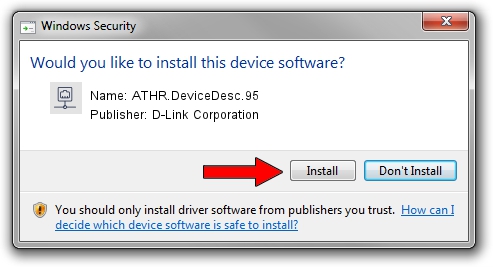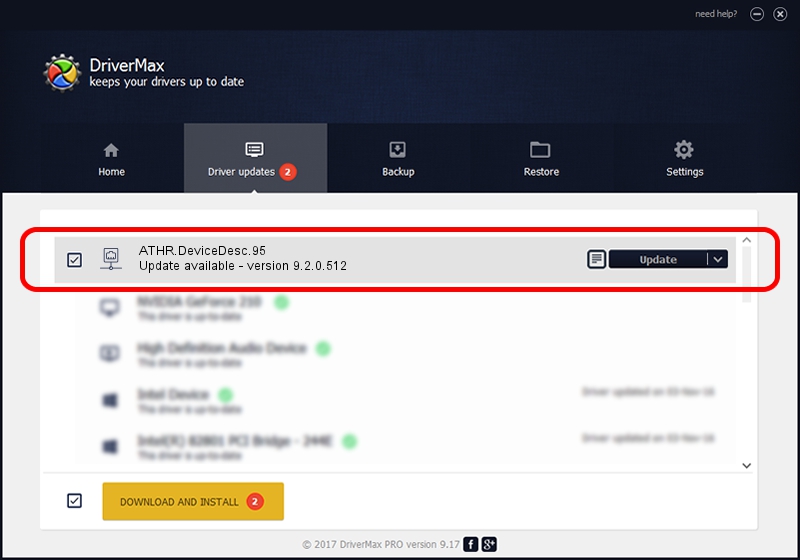Advertising seems to be blocked by your browser.
The ads help us provide this software and web site to you for free.
Please support our project by allowing our site to show ads.
Home /
Manufacturers /
D-Link Corporation /
ATHR.DeviceDesc.95 /
PCI/VEN_168C&DEV_0032&SUBSYS_B8411113 /
9.2.0.512 Oct 23, 2012
Driver for D-Link Corporation ATHR.DeviceDesc.95 - downloading and installing it
ATHR.DeviceDesc.95 is a Network Adapters device. The Windows version of this driver was developed by D-Link Corporation. PCI/VEN_168C&DEV_0032&SUBSYS_B8411113 is the matching hardware id of this device.
1. How to manually install D-Link Corporation ATHR.DeviceDesc.95 driver
- Download the setup file for D-Link Corporation ATHR.DeviceDesc.95 driver from the link below. This download link is for the driver version 9.2.0.512 dated 2012-10-23.
- Run the driver setup file from a Windows account with the highest privileges (rights). If your User Access Control (UAC) is running then you will have to confirm the installation of the driver and run the setup with administrative rights.
- Follow the driver setup wizard, which should be pretty straightforward. The driver setup wizard will scan your PC for compatible devices and will install the driver.
- Restart your computer and enjoy the new driver, it is as simple as that.
Download size of the driver: 1024646 bytes (1,000.63 KB)
This driver was rated with an average of 4.3 stars by 15843 users.
This driver will work for the following versions of Windows:
- This driver works on Windows 7 64 bits
- This driver works on Windows 8 64 bits
- This driver works on Windows 8.1 64 bits
- This driver works on Windows 10 64 bits
- This driver works on Windows 11 64 bits
2. Using DriverMax to install D-Link Corporation ATHR.DeviceDesc.95 driver
The advantage of using DriverMax is that it will install the driver for you in just a few seconds and it will keep each driver up to date, not just this one. How can you install a driver using DriverMax? Let's see!
- Start DriverMax and push on the yellow button that says ~SCAN FOR DRIVER UPDATES NOW~. Wait for DriverMax to analyze each driver on your PC.
- Take a look at the list of detected driver updates. Scroll the list down until you locate the D-Link Corporation ATHR.DeviceDesc.95 driver. Click the Update button.
- That's all, the driver is now installed!

Aug 7 2016 11:46AM / Written by Daniel Statescu for DriverMax
follow @DanielStatescu