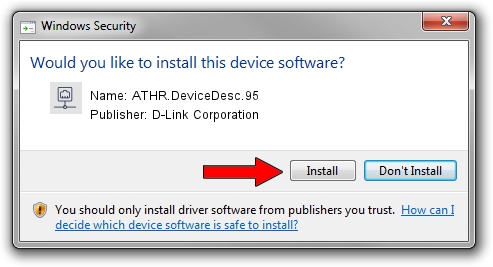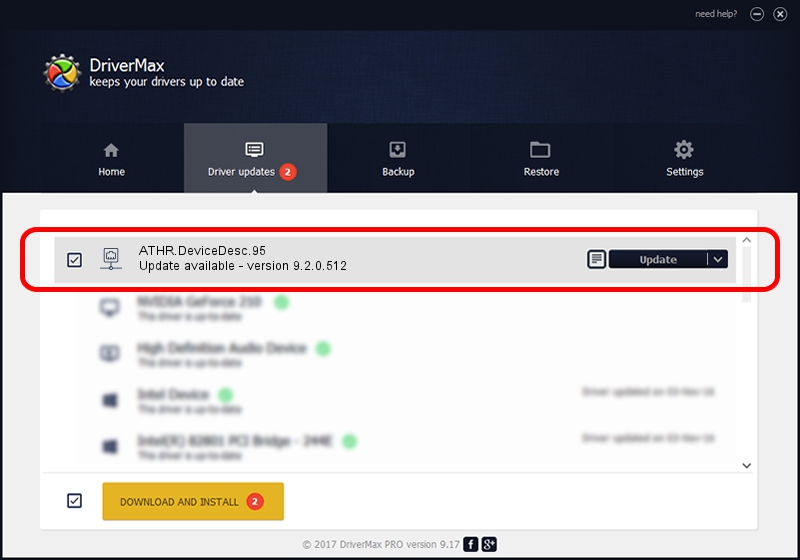Advertising seems to be blocked by your browser.
The ads help us provide this software and web site to you for free.
Please support our project by allowing our site to show ads.
Home /
Manufacturers /
D-Link Corporation /
ATHR.DeviceDesc.95 /
PCI/VEN_168C&DEV_0032&SUBSYS_43181A32 /
9.2.0.512 Oct 23, 2012
D-Link Corporation ATHR.DeviceDesc.95 - two ways of downloading and installing the driver
ATHR.DeviceDesc.95 is a Network Adapters hardware device. This driver was developed by D-Link Corporation. The hardware id of this driver is PCI/VEN_168C&DEV_0032&SUBSYS_43181A32.
1. How to manually install D-Link Corporation ATHR.DeviceDesc.95 driver
- Download the setup file for D-Link Corporation ATHR.DeviceDesc.95 driver from the location below. This download link is for the driver version 9.2.0.512 dated 2012-10-23.
- Start the driver installation file from a Windows account with the highest privileges (rights). If your User Access Control (UAC) is started then you will have to accept of the driver and run the setup with administrative rights.
- Follow the driver setup wizard, which should be pretty easy to follow. The driver setup wizard will analyze your PC for compatible devices and will install the driver.
- Shutdown and restart your computer and enjoy the new driver, as you can see it was quite smple.
File size of the driver: 1024646 bytes (1,000.63 KB)
This driver received an average rating of 4.6 stars out of 15912 votes.
This driver is compatible with the following versions of Windows:
- This driver works on Windows 7 64 bits
- This driver works on Windows 8 64 bits
- This driver works on Windows 8.1 64 bits
- This driver works on Windows 10 64 bits
- This driver works on Windows 11 64 bits
2. Using DriverMax to install D-Link Corporation ATHR.DeviceDesc.95 driver
The advantage of using DriverMax is that it will setup the driver for you in the easiest possible way and it will keep each driver up to date. How easy can you install a driver using DriverMax? Let's see!
- Start DriverMax and push on the yellow button that says ~SCAN FOR DRIVER UPDATES NOW~. Wait for DriverMax to analyze each driver on your computer.
- Take a look at the list of available driver updates. Scroll the list down until you locate the D-Link Corporation ATHR.DeviceDesc.95 driver. Click on Update.
- Finished installing the driver!

Aug 7 2016 11:46AM / Written by Andreea Kartman for DriverMax
follow @DeeaKartman