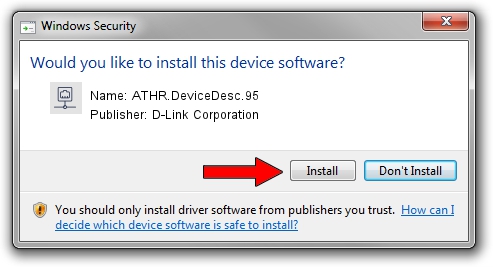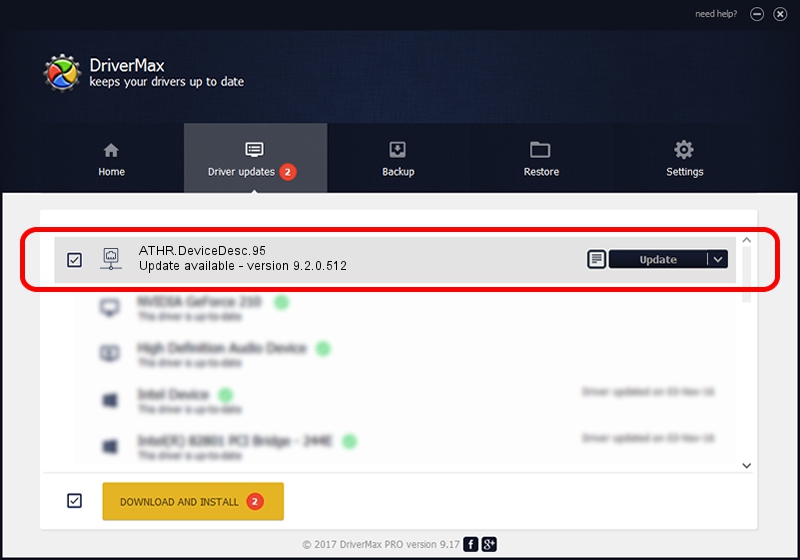Advertising seems to be blocked by your browser.
The ads help us provide this software and web site to you for free.
Please support our project by allowing our site to show ads.
Home /
Manufacturers /
D-Link Corporation /
ATHR.DeviceDesc.95 /
PCI/VEN_168C&DEV_0032&SUBSYS_1C011B9A /
9.2.0.512 Oct 23, 2012
D-Link Corporation ATHR.DeviceDesc.95 driver download and installation
ATHR.DeviceDesc.95 is a Network Adapters device. This driver was developed by D-Link Corporation. The hardware id of this driver is PCI/VEN_168C&DEV_0032&SUBSYS_1C011B9A; this string has to match your hardware.
1. D-Link Corporation ATHR.DeviceDesc.95 - install the driver manually
- Download the setup file for D-Link Corporation ATHR.DeviceDesc.95 driver from the location below. This download link is for the driver version 9.2.0.512 dated 2012-10-23.
- Run the driver setup file from a Windows account with administrative rights. If your UAC (User Access Control) is running then you will have to confirm the installation of the driver and run the setup with administrative rights.
- Go through the driver setup wizard, which should be quite straightforward. The driver setup wizard will analyze your PC for compatible devices and will install the driver.
- Shutdown and restart your computer and enjoy the updated driver, as you can see it was quite smple.
The file size of this driver is 1024646 bytes (1,000.63 KB)
This driver was rated with an average of 5 stars by 36967 users.
This driver was released for the following versions of Windows:
- This driver works on Windows 7 64 bits
- This driver works on Windows 8 64 bits
- This driver works on Windows 8.1 64 bits
- This driver works on Windows 10 64 bits
- This driver works on Windows 11 64 bits
2. The easy way: using DriverMax to install D-Link Corporation ATHR.DeviceDesc.95 driver
The most important advantage of using DriverMax is that it will setup the driver for you in the easiest possible way and it will keep each driver up to date, not just this one. How easy can you install a driver with DriverMax? Let's see!
- Start DriverMax and push on the yellow button that says ~SCAN FOR DRIVER UPDATES NOW~. Wait for DriverMax to analyze each driver on your computer.
- Take a look at the list of available driver updates. Search the list until you locate the D-Link Corporation ATHR.DeviceDesc.95 driver. Click on Update.
- That's it, you installed your first driver!

Jul 14 2016 3:58AM / Written by Daniel Statescu for DriverMax
follow @DanielStatescu