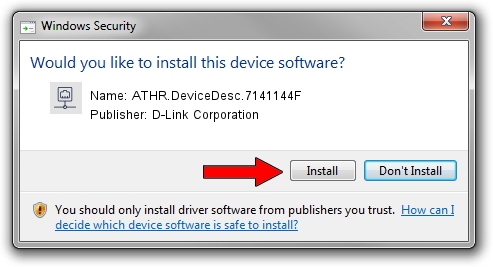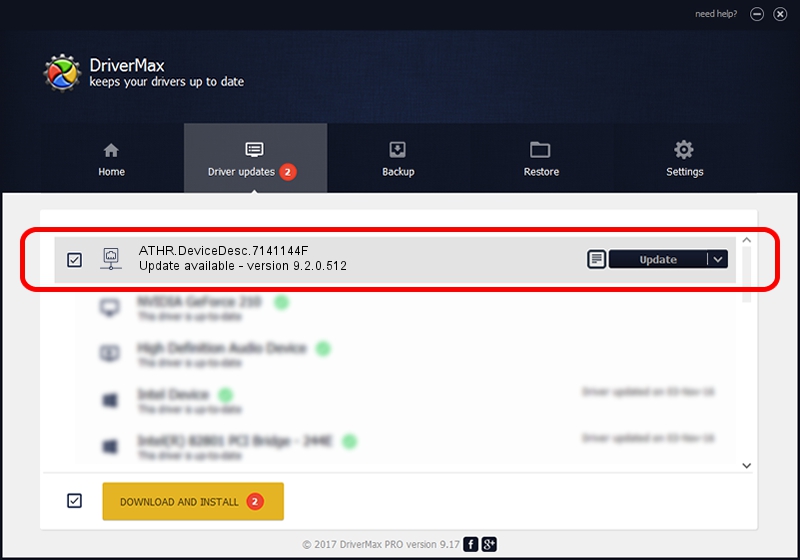Advertising seems to be blocked by your browser.
The ads help us provide this software and web site to you for free.
Please support our project by allowing our site to show ads.
Home /
Manufacturers /
D-Link Corporation /
ATHR.DeviceDesc.7141144F /
PCI/VEN_168C&DEV_002A&SUBSYS_E6221113 /
9.2.0.512 Oct 23, 2012
D-Link Corporation ATHR.DeviceDesc.7141144F how to download and install the driver
ATHR.DeviceDesc.7141144F is a Network Adapters device. The developer of this driver was D-Link Corporation. PCI/VEN_168C&DEV_002A&SUBSYS_E6221113 is the matching hardware id of this device.
1. How to manually install D-Link Corporation ATHR.DeviceDesc.7141144F driver
- Download the setup file for D-Link Corporation ATHR.DeviceDesc.7141144F driver from the link below. This download link is for the driver version 9.2.0.512 dated 2012-10-23.
- Start the driver setup file from a Windows account with administrative rights. If your User Access Control (UAC) is running then you will have to confirm the installation of the driver and run the setup with administrative rights.
- Follow the driver installation wizard, which should be quite straightforward. The driver installation wizard will analyze your PC for compatible devices and will install the driver.
- Shutdown and restart your computer and enjoy the fresh driver, as you can see it was quite smple.
Size of this driver: 1024646 bytes (1,000.63 KB)
This driver was installed by many users and received an average rating of 4.4 stars out of 11994 votes.
This driver was released for the following versions of Windows:
- This driver works on Windows 7 64 bits
- This driver works on Windows 8 64 bits
- This driver works on Windows 8.1 64 bits
- This driver works on Windows 10 64 bits
- This driver works on Windows 11 64 bits
2. Installing the D-Link Corporation ATHR.DeviceDesc.7141144F driver using DriverMax: the easy way
The most important advantage of using DriverMax is that it will install the driver for you in just a few seconds and it will keep each driver up to date, not just this one. How easy can you install a driver with DriverMax? Let's see!
- Open DriverMax and push on the yellow button that says ~SCAN FOR DRIVER UPDATES NOW~. Wait for DriverMax to scan and analyze each driver on your PC.
- Take a look at the list of driver updates. Scroll the list down until you find the D-Link Corporation ATHR.DeviceDesc.7141144F driver. Click on Update.
- Finished installing the driver!

Aug 7 2016 12:06PM / Written by Andreea Kartman for DriverMax
follow @DeeaKartman