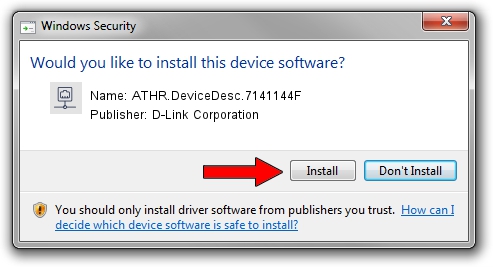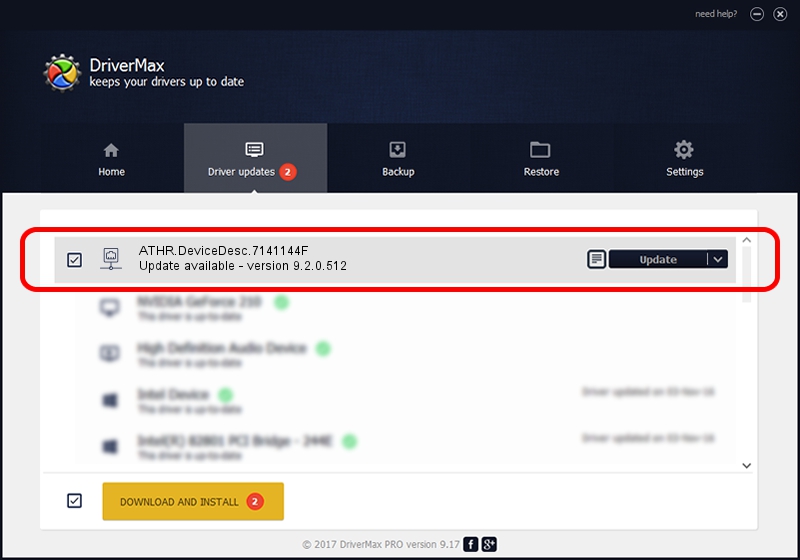Advertising seems to be blocked by your browser.
The ads help us provide this software and web site to you for free.
Please support our project by allowing our site to show ads.
Home /
Manufacturers /
D-Link Corporation /
ATHR.DeviceDesc.7141144F /
PCI/VEN_168C&DEV_002A&SUBSYS_662011AD /
9.2.0.512 Oct 23, 2012
Download and install D-Link Corporation ATHR.DeviceDesc.7141144F driver
ATHR.DeviceDesc.7141144F is a Network Adapters device. The developer of this driver was D-Link Corporation. PCI/VEN_168C&DEV_002A&SUBSYS_662011AD is the matching hardware id of this device.
1. How to manually install D-Link Corporation ATHR.DeviceDesc.7141144F driver
- Download the setup file for D-Link Corporation ATHR.DeviceDesc.7141144F driver from the link below. This download link is for the driver version 9.2.0.512 dated 2012-10-23.
- Start the driver setup file from a Windows account with the highest privileges (rights). If your User Access Control (UAC) is running then you will have to accept of the driver and run the setup with administrative rights.
- Go through the driver setup wizard, which should be pretty easy to follow. The driver setup wizard will analyze your PC for compatible devices and will install the driver.
- Shutdown and restart your computer and enjoy the new driver, it is as simple as that.
File size of the driver: 1024646 bytes (1,000.63 KB)
Driver rating 4.2 stars out of 76047 votes.
This driver was released for the following versions of Windows:
- This driver works on Windows 7 64 bits
- This driver works on Windows 8 64 bits
- This driver works on Windows 8.1 64 bits
- This driver works on Windows 10 64 bits
- This driver works on Windows 11 64 bits
2. How to install D-Link Corporation ATHR.DeviceDesc.7141144F driver using DriverMax
The advantage of using DriverMax is that it will setup the driver for you in just a few seconds and it will keep each driver up to date. How easy can you install a driver with DriverMax? Let's see!
- Start DriverMax and click on the yellow button named ~SCAN FOR DRIVER UPDATES NOW~. Wait for DriverMax to scan and analyze each driver on your computer.
- Take a look at the list of available driver updates. Scroll the list down until you locate the D-Link Corporation ATHR.DeviceDesc.7141144F driver. Click on Update.
- That's all, the driver is now installed!

Jul 14 2016 7:29AM / Written by Dan Armano for DriverMax
follow @danarm