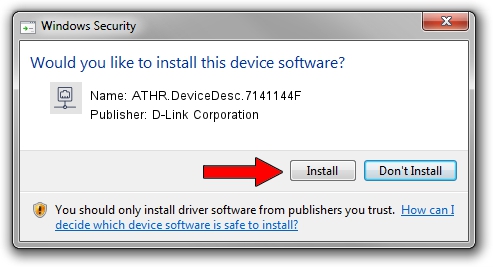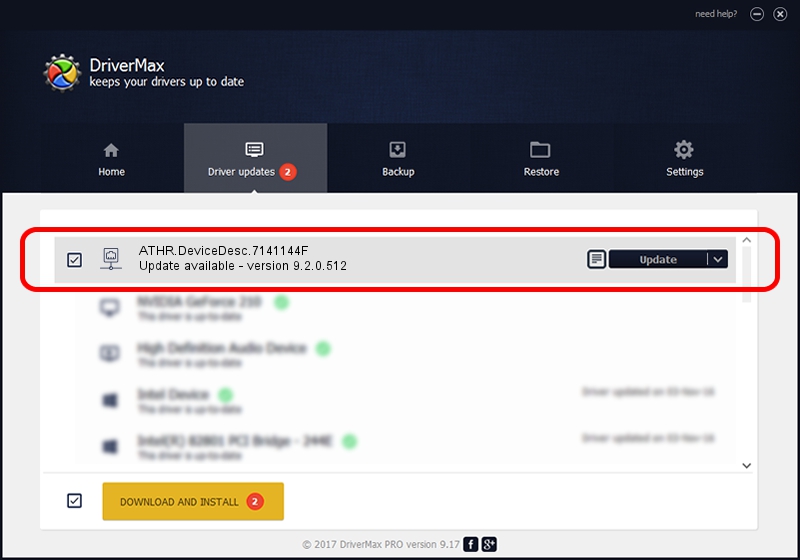Advertising seems to be blocked by your browser.
The ads help us provide this software and web site to you for free.
Please support our project by allowing our site to show ads.
Home /
Manufacturers /
D-Link Corporation /
ATHR.DeviceDesc.7141144F /
PCI/VEN_168C&DEV_002A&SUBSYS_661011AD /
9.2.0.512 Oct 23, 2012
D-Link Corporation ATHR.DeviceDesc.7141144F how to download and install the driver
ATHR.DeviceDesc.7141144F is a Network Adapters hardware device. The Windows version of this driver was developed by D-Link Corporation. The hardware id of this driver is PCI/VEN_168C&DEV_002A&SUBSYS_661011AD.
1. How to manually install D-Link Corporation ATHR.DeviceDesc.7141144F driver
- Download the setup file for D-Link Corporation ATHR.DeviceDesc.7141144F driver from the location below. This download link is for the driver version 9.2.0.512 released on 2012-10-23.
- Start the driver installation file from a Windows account with administrative rights. If your User Access Control Service (UAC) is enabled then you will have to confirm the installation of the driver and run the setup with administrative rights.
- Follow the driver installation wizard, which should be quite easy to follow. The driver installation wizard will analyze your PC for compatible devices and will install the driver.
- Shutdown and restart your computer and enjoy the updated driver, as you can see it was quite smple.
The file size of this driver is 1024646 bytes (1,000.63 KB)
Driver rating 4.1 stars out of 76225 votes.
This driver is compatible with the following versions of Windows:
- This driver works on Windows 7 64 bits
- This driver works on Windows 8 64 bits
- This driver works on Windows 8.1 64 bits
- This driver works on Windows 10 64 bits
- This driver works on Windows 11 64 bits
2. How to install D-Link Corporation ATHR.DeviceDesc.7141144F driver using DriverMax
The most important advantage of using DriverMax is that it will setup the driver for you in the easiest possible way and it will keep each driver up to date, not just this one. How easy can you install a driver with DriverMax? Let's see!
- Open DriverMax and click on the yellow button that says ~SCAN FOR DRIVER UPDATES NOW~. Wait for DriverMax to scan and analyze each driver on your PC.
- Take a look at the list of detected driver updates. Search the list until you find the D-Link Corporation ATHR.DeviceDesc.7141144F driver. Click on Update.
- That's all, the driver is now installed!

Jul 14 2016 7:29AM / Written by Dan Armano for DriverMax
follow @danarm