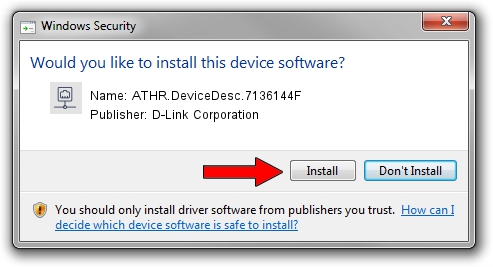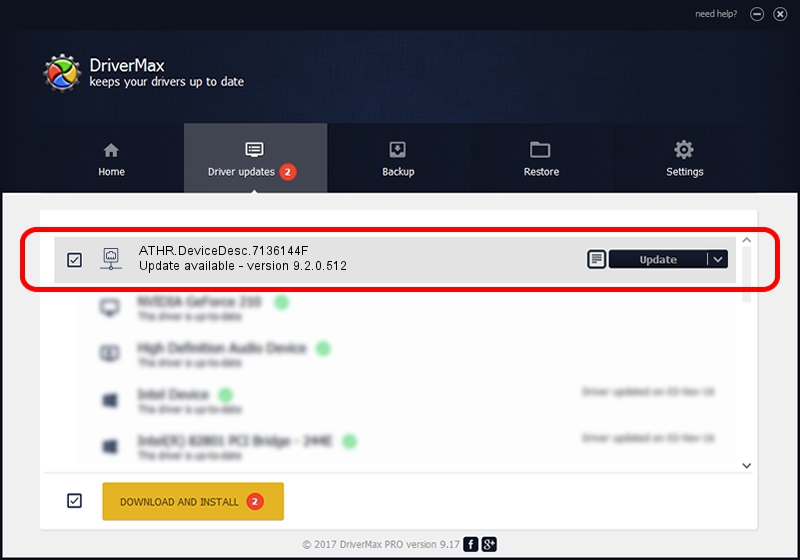Advertising seems to be blocked by your browser.
The ads help us provide this software and web site to you for free.
Please support our project by allowing our site to show ads.
Home /
Manufacturers /
D-Link Corporation /
ATHR.DeviceDesc.7136144F /
PCI/VEN_168C&DEV_002A&SUBSYS_7136144F /
9.2.0.512 Oct 23, 2012
Download and install D-Link Corporation ATHR.DeviceDesc.7136144F driver
ATHR.DeviceDesc.7136144F is a Network Adapters hardware device. This driver was developed by D-Link Corporation. In order to make sure you are downloading the exact right driver the hardware id is PCI/VEN_168C&DEV_002A&SUBSYS_7136144F.
1. D-Link Corporation ATHR.DeviceDesc.7136144F driver - how to install it manually
- Download the setup file for D-Link Corporation ATHR.DeviceDesc.7136144F driver from the link below. This is the download link for the driver version 9.2.0.512 released on 2012-10-23.
- Run the driver setup file from a Windows account with administrative rights. If your User Access Control Service (UAC) is enabled then you will have to accept of the driver and run the setup with administrative rights.
- Follow the driver setup wizard, which should be quite easy to follow. The driver setup wizard will scan your PC for compatible devices and will install the driver.
- Shutdown and restart your PC and enjoy the new driver, it is as simple as that.
File size of the driver: 1024646 bytes (1,000.63 KB)
This driver was rated with an average of 4.1 stars by 76286 users.
This driver was released for the following versions of Windows:
- This driver works on Windows 7 64 bits
- This driver works on Windows 8 64 bits
- This driver works on Windows 8.1 64 bits
- This driver works on Windows 10 64 bits
- This driver works on Windows 11 64 bits
2. Installing the D-Link Corporation ATHR.DeviceDesc.7136144F driver using DriverMax: the easy way
The most important advantage of using DriverMax is that it will setup the driver for you in the easiest possible way and it will keep each driver up to date, not just this one. How easy can you install a driver using DriverMax? Let's follow a few steps!
- Start DriverMax and press on the yellow button named ~SCAN FOR DRIVER UPDATES NOW~. Wait for DriverMax to scan and analyze each driver on your computer.
- Take a look at the list of available driver updates. Scroll the list down until you find the D-Link Corporation ATHR.DeviceDesc.7136144F driver. Click on Update.
- That's all, the driver is now installed!

Jul 14 2016 7:34AM / Written by Andreea Kartman for DriverMax
follow @DeeaKartman