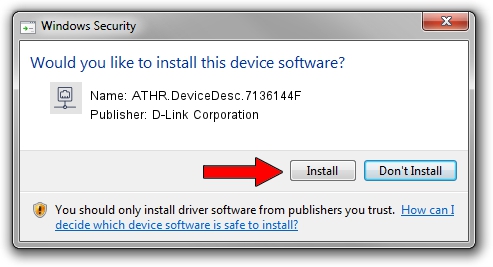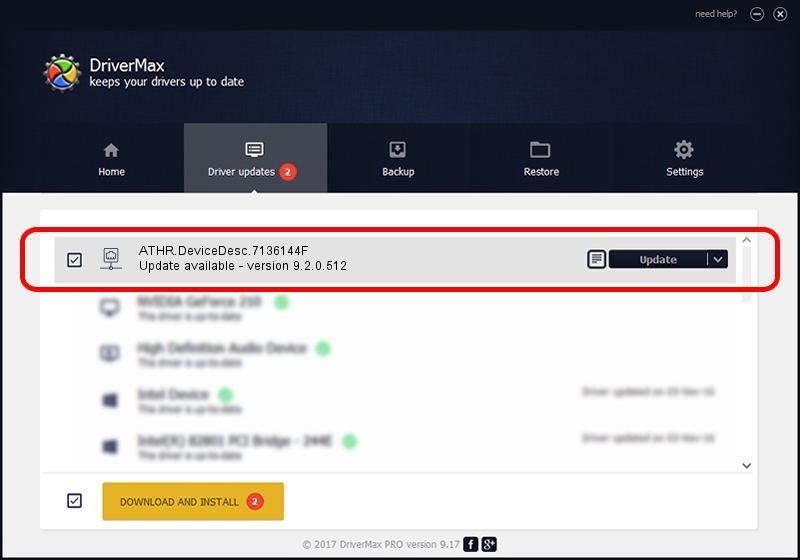Advertising seems to be blocked by your browser.
The ads help us provide this software and web site to you for free.
Please support our project by allowing our site to show ads.
Home /
Manufacturers /
D-Link Corporation /
ATHR.DeviceDesc.7136144F /
PCI/VEN_168C&DEV_002A&SUBSYS_652211AD /
9.2.0.512 Oct 23, 2012
D-Link Corporation ATHR.DeviceDesc.7136144F how to download and install the driver
ATHR.DeviceDesc.7136144F is a Network Adapters device. The Windows version of this driver was developed by D-Link Corporation. The hardware id of this driver is PCI/VEN_168C&DEV_002A&SUBSYS_652211AD; this string has to match your hardware.
1. Manually install D-Link Corporation ATHR.DeviceDesc.7136144F driver
- You can download from the link below the driver setup file for the D-Link Corporation ATHR.DeviceDesc.7136144F driver. The archive contains version 9.2.0.512 released on 2012-10-23 of the driver.
- Start the driver installer file from a user account with the highest privileges (rights). If your UAC (User Access Control) is running please accept of the driver and run the setup with administrative rights.
- Follow the driver installation wizard, which will guide you; it should be quite easy to follow. The driver installation wizard will analyze your computer and will install the right driver.
- When the operation finishes shutdown and restart your PC in order to use the updated driver. As you can see it was quite smple to install a Windows driver!
Driver file size: 1024646 bytes (1,000.63 KB)
Driver rating 4.1 stars out of 77549 votes.
This driver will work for the following versions of Windows:
- This driver works on Windows 7 64 bits
- This driver works on Windows 8 64 bits
- This driver works on Windows 8.1 64 bits
- This driver works on Windows 10 64 bits
- This driver works on Windows 11 64 bits
2. How to install D-Link Corporation ATHR.DeviceDesc.7136144F driver using DriverMax
The advantage of using DriverMax is that it will install the driver for you in just a few seconds and it will keep each driver up to date, not just this one. How can you install a driver using DriverMax? Let's see!
- Open DriverMax and click on the yellow button that says ~SCAN FOR DRIVER UPDATES NOW~. Wait for DriverMax to scan and analyze each driver on your computer.
- Take a look at the list of available driver updates. Scroll the list down until you locate the D-Link Corporation ATHR.DeviceDesc.7136144F driver. Click the Update button.
- That's it, you installed your first driver!

Jul 14 2016 7:28AM / Written by Dan Armano for DriverMax
follow @danarm