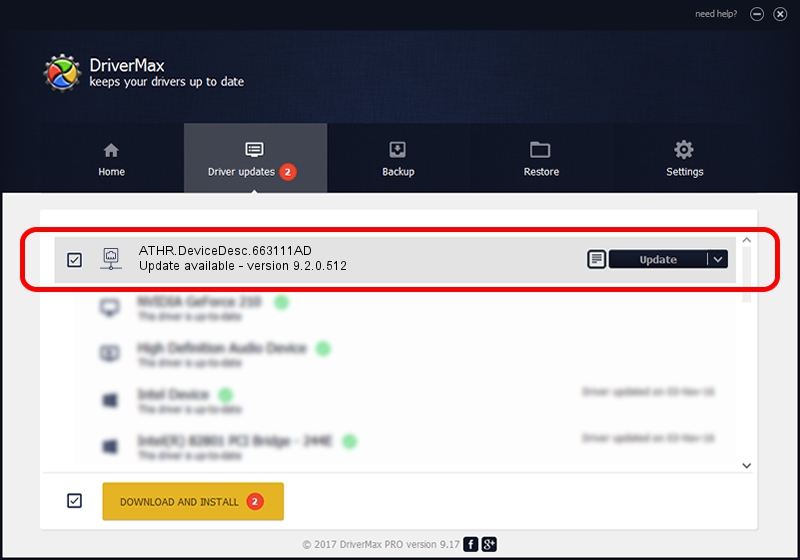Advertising seems to be blocked by your browser.
The ads help us provide this software and web site to you for free.
Please support our project by allowing our site to show ads.
Home /
Manufacturers /
D-Link Corporation /
ATHR.DeviceDesc.663111AD /
PCI/VEN_168C&DEV_002B&SUBSYS_E016105B /
9.2.0.512 Oct 23, 2012
D-Link Corporation ATHR.DeviceDesc.663111AD driver download and installation
ATHR.DeviceDesc.663111AD is a Network Adapters device. This driver was developed by D-Link Corporation. The hardware id of this driver is PCI/VEN_168C&DEV_002B&SUBSYS_E016105B; this string has to match your hardware.
1. Manually install D-Link Corporation ATHR.DeviceDesc.663111AD driver
- You can download from the link below the driver setup file for the D-Link Corporation ATHR.DeviceDesc.663111AD driver. The archive contains version 9.2.0.512 dated 2012-10-23 of the driver.
- Run the driver installer file from a user account with the highest privileges (rights). If your User Access Control Service (UAC) is started please confirm the installation of the driver and run the setup with administrative rights.
- Follow the driver setup wizard, which will guide you; it should be pretty easy to follow. The driver setup wizard will scan your PC and will install the right driver.
- When the operation finishes shutdown and restart your PC in order to use the updated driver. It is as simple as that to install a Windows driver!
File size of the driver: 1024646 bytes (1,000.63 KB)
This driver received an average rating of 4.1 stars out of 12290 votes.
This driver was released for the following versions of Windows:
- This driver works on Windows 7 64 bits
- This driver works on Windows 8 64 bits
- This driver works on Windows 8.1 64 bits
- This driver works on Windows 10 64 bits
- This driver works on Windows 11 64 bits
2. Installing the D-Link Corporation ATHR.DeviceDesc.663111AD driver using DriverMax: the easy way
The most important advantage of using DriverMax is that it will install the driver for you in just a few seconds and it will keep each driver up to date, not just this one. How can you install a driver using DriverMax? Let's follow a few steps!
- Start DriverMax and push on the yellow button that says ~SCAN FOR DRIVER UPDATES NOW~. Wait for DriverMax to analyze each driver on your PC.
- Take a look at the list of available driver updates. Scroll the list down until you locate the D-Link Corporation ATHR.DeviceDesc.663111AD driver. Click the Update button.
- That's all, the driver is now installed!

Jul 31 2016 9:37PM / Written by Dan Armano for DriverMax
follow @danarm