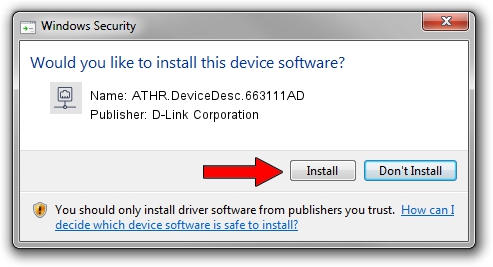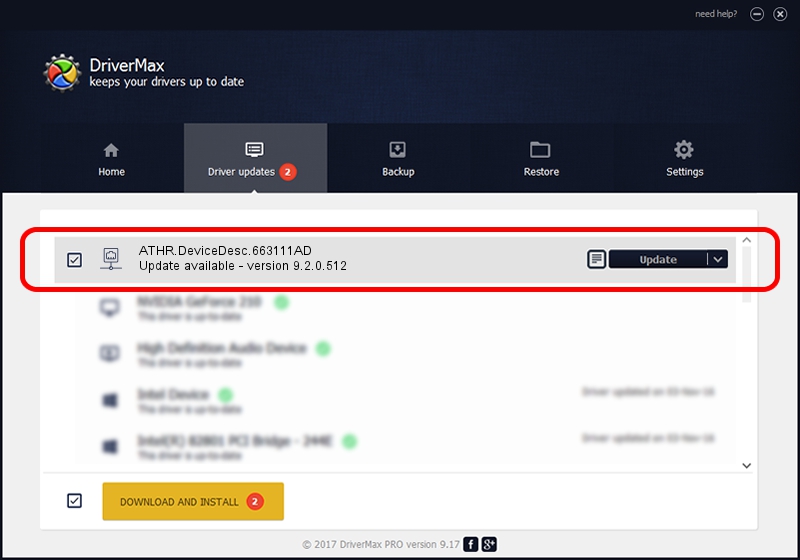Advertising seems to be blocked by your browser.
The ads help us provide this software and web site to you for free.
Please support our project by allowing our site to show ads.
Home /
Manufacturers /
D-Link Corporation /
ATHR.DeviceDesc.663111AD /
PCI/VEN_168C&DEV_002B&SUBSYS_664111AD /
9.2.0.512 Oct 23, 2012
D-Link Corporation ATHR.DeviceDesc.663111AD how to download and install the driver
ATHR.DeviceDesc.663111AD is a Network Adapters device. The Windows version of this driver was developed by D-Link Corporation. In order to make sure you are downloading the exact right driver the hardware id is PCI/VEN_168C&DEV_002B&SUBSYS_664111AD.
1. D-Link Corporation ATHR.DeviceDesc.663111AD driver - how to install it manually
- Download the driver setup file for D-Link Corporation ATHR.DeviceDesc.663111AD driver from the link below. This download link is for the driver version 9.2.0.512 dated 2012-10-23.
- Start the driver installation file from a Windows account with administrative rights. If your User Access Control Service (UAC) is running then you will have to confirm the installation of the driver and run the setup with administrative rights.
- Go through the driver installation wizard, which should be pretty easy to follow. The driver installation wizard will analyze your PC for compatible devices and will install the driver.
- Restart your PC and enjoy the new driver, it is as simple as that.
Size of this driver: 1024646 bytes (1,000.63 KB)
This driver was rated with an average of 4.7 stars by 13087 users.
This driver will work for the following versions of Windows:
- This driver works on Windows 7 64 bits
- This driver works on Windows 8 64 bits
- This driver works on Windows 8.1 64 bits
- This driver works on Windows 10 64 bits
- This driver works on Windows 11 64 bits
2. The easy way: using DriverMax to install D-Link Corporation ATHR.DeviceDesc.663111AD driver
The advantage of using DriverMax is that it will setup the driver for you in the easiest possible way and it will keep each driver up to date. How can you install a driver using DriverMax? Let's see!
- Open DriverMax and push on the yellow button named ~SCAN FOR DRIVER UPDATES NOW~. Wait for DriverMax to scan and analyze each driver on your PC.
- Take a look at the list of driver updates. Search the list until you locate the D-Link Corporation ATHR.DeviceDesc.663111AD driver. Click on Update.
- Finished installing the driver!

Jul 31 2016 9:33PM / Written by Dan Armano for DriverMax
follow @danarm