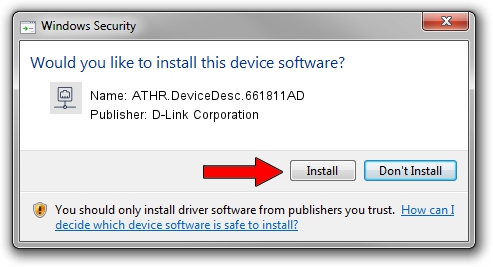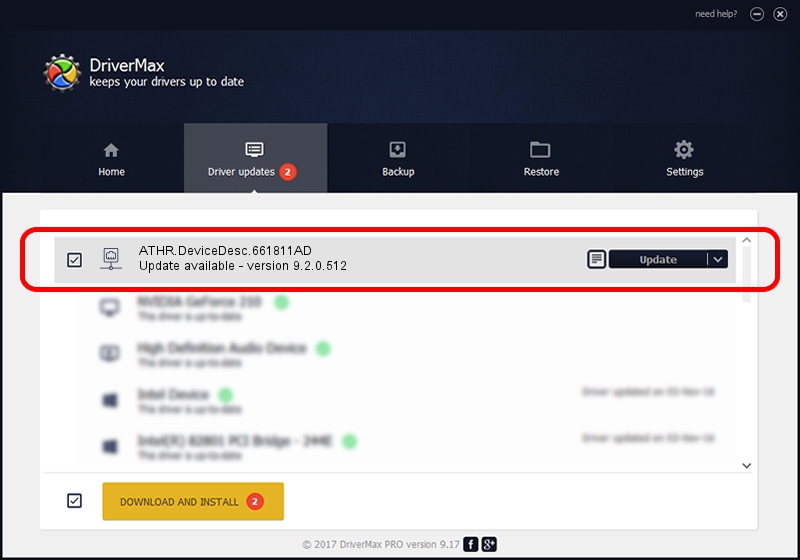Advertising seems to be blocked by your browser.
The ads help us provide this software and web site to you for free.
Please support our project by allowing our site to show ads.
Home /
Manufacturers /
D-Link Corporation /
ATHR.DeviceDesc.661811AD /
PCI/VEN_168C&DEV_0032&SUBSYS_E04D105B /
9.2.0.512 Oct 23, 2012
Driver for D-Link Corporation ATHR.DeviceDesc.661811AD - downloading and installing it
ATHR.DeviceDesc.661811AD is a Network Adapters hardware device. The developer of this driver was D-Link Corporation. In order to make sure you are downloading the exact right driver the hardware id is PCI/VEN_168C&DEV_0032&SUBSYS_E04D105B.
1. Manually install D-Link Corporation ATHR.DeviceDesc.661811AD driver
- Download the driver setup file for D-Link Corporation ATHR.DeviceDesc.661811AD driver from the location below. This download link is for the driver version 9.2.0.512 dated 2012-10-23.
- Start the driver installation file from a Windows account with administrative rights. If your User Access Control Service (UAC) is enabled then you will have to confirm the installation of the driver and run the setup with administrative rights.
- Follow the driver setup wizard, which should be quite straightforward. The driver setup wizard will analyze your PC for compatible devices and will install the driver.
- Shutdown and restart your computer and enjoy the new driver, as you can see it was quite smple.
File size of the driver: 1024646 bytes (1,000.63 KB)
This driver was rated with an average of 4.6 stars by 12574 users.
This driver was released for the following versions of Windows:
- This driver works on Windows 7 64 bits
- This driver works on Windows 8 64 bits
- This driver works on Windows 8.1 64 bits
- This driver works on Windows 10 64 bits
- This driver works on Windows 11 64 bits
2. Installing the D-Link Corporation ATHR.DeviceDesc.661811AD driver using DriverMax: the easy way
The advantage of using DriverMax is that it will setup the driver for you in just a few seconds and it will keep each driver up to date. How easy can you install a driver with DriverMax? Let's see!
- Open DriverMax and press on the yellow button named ~SCAN FOR DRIVER UPDATES NOW~. Wait for DriverMax to scan and analyze each driver on your PC.
- Take a look at the list of driver updates. Search the list until you locate the D-Link Corporation ATHR.DeviceDesc.661811AD driver. Click the Update button.
- That's it, you installed your first driver!

Jul 31 2016 9:29PM / Written by Daniel Statescu for DriverMax
follow @DanielStatescu