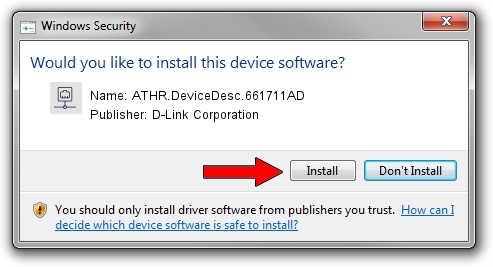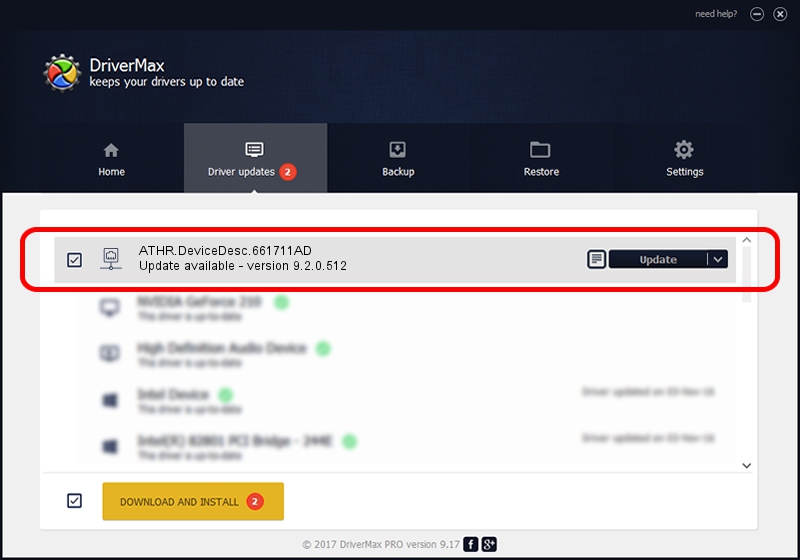Advertising seems to be blocked by your browser.
The ads help us provide this software and web site to you for free.
Please support our project by allowing our site to show ads.
Home /
Manufacturers /
D-Link Corporation /
ATHR.DeviceDesc.661711AD /
PCI/VEN_168C&DEV_0037&SUBSYS_663711AD /
9.2.0.512 Oct 23, 2012
Driver for D-Link Corporation ATHR.DeviceDesc.661711AD - downloading and installing it
ATHR.DeviceDesc.661711AD is a Network Adapters hardware device. The developer of this driver was D-Link Corporation. The hardware id of this driver is PCI/VEN_168C&DEV_0037&SUBSYS_663711AD.
1. D-Link Corporation ATHR.DeviceDesc.661711AD - install the driver manually
- Download the driver setup file for D-Link Corporation ATHR.DeviceDesc.661711AD driver from the location below. This is the download link for the driver version 9.2.0.512 released on 2012-10-23.
- Start the driver setup file from a Windows account with administrative rights. If your User Access Control (UAC) is enabled then you will have to confirm the installation of the driver and run the setup with administrative rights.
- Follow the driver setup wizard, which should be pretty easy to follow. The driver setup wizard will scan your PC for compatible devices and will install the driver.
- Shutdown and restart your PC and enjoy the fresh driver, as you can see it was quite smple.
Size of this driver: 1024646 bytes (1,000.63 KB)
This driver was rated with an average of 4.1 stars by 12921 users.
This driver is fully compatible with the following versions of Windows:
- This driver works on Windows 7 64 bits
- This driver works on Windows 8 64 bits
- This driver works on Windows 8.1 64 bits
- This driver works on Windows 10 64 bits
- This driver works on Windows 11 64 bits
2. Using DriverMax to install D-Link Corporation ATHR.DeviceDesc.661711AD driver
The most important advantage of using DriverMax is that it will install the driver for you in the easiest possible way and it will keep each driver up to date. How can you install a driver with DriverMax? Let's take a look!
- Open DriverMax and press on the yellow button named ~SCAN FOR DRIVER UPDATES NOW~. Wait for DriverMax to scan and analyze each driver on your PC.
- Take a look at the list of detected driver updates. Search the list until you find the D-Link Corporation ATHR.DeviceDesc.661711AD driver. Click on Update.
- Enjoy using the updated driver! :)

Jul 31 2016 9:27PM / Written by Andreea Kartman for DriverMax
follow @DeeaKartman