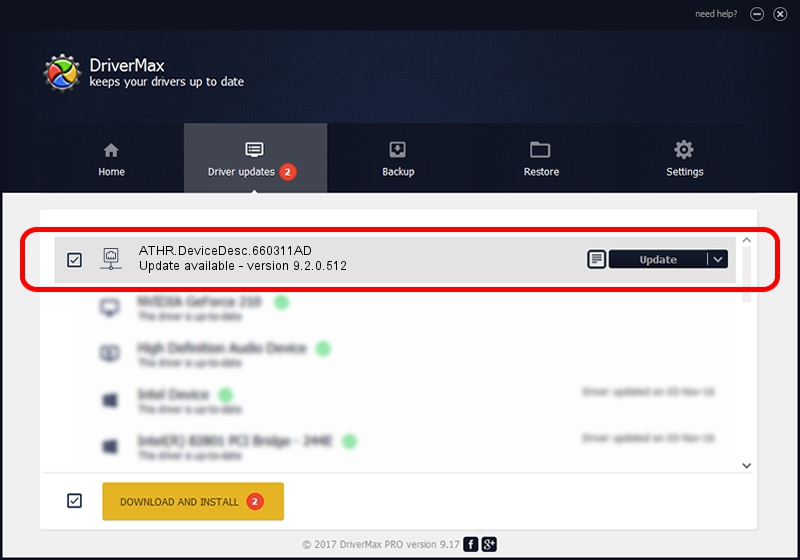Advertising seems to be blocked by your browser.
The ads help us provide this software and web site to you for free.
Please support our project by allowing our site to show ads.
Home /
Manufacturers /
D-Link Corporation /
ATHR.DeviceDesc.660311AD /
PCI/VEN_168C&DEV_002E&SUBSYS_30B4185F /
9.2.0.512 Oct 23, 2012
Driver for D-Link Corporation ATHR.DeviceDesc.660311AD - downloading and installing it
ATHR.DeviceDesc.660311AD is a Network Adapters device. This Windows driver was developed by D-Link Corporation. PCI/VEN_168C&DEV_002E&SUBSYS_30B4185F is the matching hardware id of this device.
1. D-Link Corporation ATHR.DeviceDesc.660311AD driver - how to install it manually
- Download the setup file for D-Link Corporation ATHR.DeviceDesc.660311AD driver from the location below. This download link is for the driver version 9.2.0.512 released on 2012-10-23.
- Start the driver setup file from a Windows account with administrative rights. If your User Access Control (UAC) is running then you will have to confirm the installation of the driver and run the setup with administrative rights.
- Follow the driver installation wizard, which should be pretty easy to follow. The driver installation wizard will analyze your PC for compatible devices and will install the driver.
- Restart your PC and enjoy the updated driver, it is as simple as that.
Driver file size: 1024646 bytes (1,000.63 KB)
Driver rating 4.1 stars out of 13553 votes.
This driver will work for the following versions of Windows:
- This driver works on Windows 7 64 bits
- This driver works on Windows 8 64 bits
- This driver works on Windows 8.1 64 bits
- This driver works on Windows 10 64 bits
- This driver works on Windows 11 64 bits
2. The easy way: using DriverMax to install D-Link Corporation ATHR.DeviceDesc.660311AD driver
The advantage of using DriverMax is that it will install the driver for you in just a few seconds and it will keep each driver up to date, not just this one. How easy can you install a driver using DriverMax? Let's see!
- Start DriverMax and press on the yellow button named ~SCAN FOR DRIVER UPDATES NOW~. Wait for DriverMax to scan and analyze each driver on your computer.
- Take a look at the list of available driver updates. Scroll the list down until you find the D-Link Corporation ATHR.DeviceDesc.660311AD driver. Click the Update button.
- That's all, the driver is now installed!

Jul 31 2016 9:31PM / Written by Daniel Statescu for DriverMax
follow @DanielStatescu