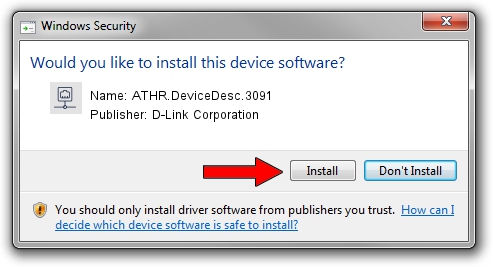Advertising seems to be blocked by your browser.
The ads help us provide this software and web site to you for free.
Please support our project by allowing our site to show ads.
Home /
Manufacturers /
D-Link Corporation /
ATHR.DeviceDesc.3091 /
PCI/VEN_168C&DEV_002A&SUBSYS_7168144F /
9.2.0.512 Oct 23, 2012
Driver for D-Link Corporation ATHR.DeviceDesc.3091 - downloading and installing it
ATHR.DeviceDesc.3091 is a Network Adapters device. The Windows version of this driver was developed by D-Link Corporation. In order to make sure you are downloading the exact right driver the hardware id is PCI/VEN_168C&DEV_002A&SUBSYS_7168144F.
1. Manually install D-Link Corporation ATHR.DeviceDesc.3091 driver
- You can download from the link below the driver setup file for the D-Link Corporation ATHR.DeviceDesc.3091 driver. The archive contains version 9.2.0.512 dated 2012-10-23 of the driver.
- Run the driver installer file from a user account with administrative rights. If your User Access Control Service (UAC) is started please accept of the driver and run the setup with administrative rights.
- Follow the driver installation wizard, which will guide you; it should be pretty easy to follow. The driver installation wizard will scan your PC and will install the right driver.
- When the operation finishes shutdown and restart your computer in order to use the updated driver. As you can see it was quite smple to install a Windows driver!
Size of this driver: 1024646 bytes (1,000.63 KB)
This driver was rated with an average of 4 stars by 65107 users.
This driver is fully compatible with the following versions of Windows:
- This driver works on Windows 7 64 bits
- This driver works on Windows 8 64 bits
- This driver works on Windows 8.1 64 bits
- This driver works on Windows 10 64 bits
- This driver works on Windows 11 64 bits
2. The easy way: using DriverMax to install D-Link Corporation ATHR.DeviceDesc.3091 driver
The most important advantage of using DriverMax is that it will install the driver for you in just a few seconds and it will keep each driver up to date. How can you install a driver with DriverMax? Let's follow a few steps!
- Open DriverMax and push on the yellow button named ~SCAN FOR DRIVER UPDATES NOW~. Wait for DriverMax to scan and analyze each driver on your computer.
- Take a look at the list of available driver updates. Search the list until you find the D-Link Corporation ATHR.DeviceDesc.3091 driver. Click the Update button.
- That's all, the driver is now installed!

Aug 8 2016 7:50AM / Written by Andreea Kartman for DriverMax
follow @DeeaKartman