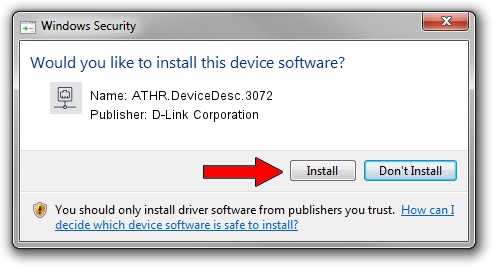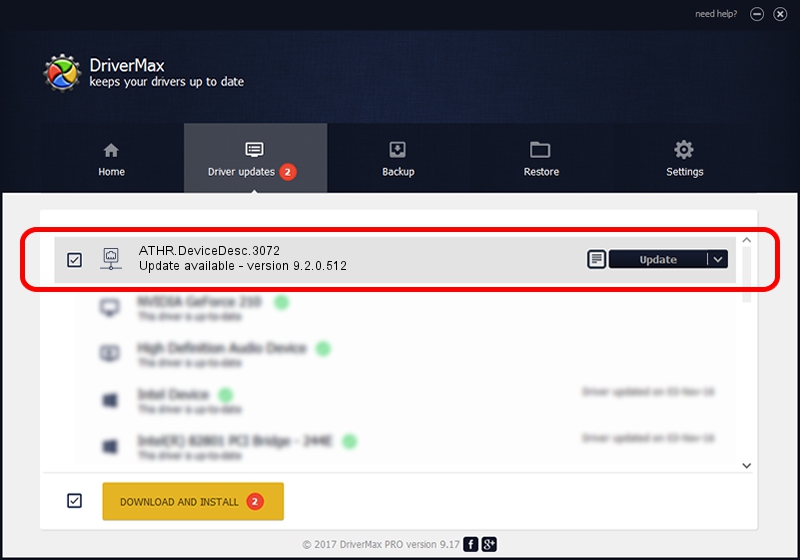Advertising seems to be blocked by your browser.
The ads help us provide this software and web site to you for free.
Please support our project by allowing our site to show ads.
Home /
Manufacturers /
D-Link Corporation /
ATHR.DeviceDesc.3072 /
PCI/VEN_168C&DEV_0024&SUBSYS_7122144F /
9.2.0.512 Oct 23, 2012
D-Link Corporation ATHR.DeviceDesc.3072 - two ways of downloading and installing the driver
ATHR.DeviceDesc.3072 is a Network Adapters device. This Windows driver was developed by D-Link Corporation. PCI/VEN_168C&DEV_0024&SUBSYS_7122144F is the matching hardware id of this device.
1. D-Link Corporation ATHR.DeviceDesc.3072 - install the driver manually
- Download the setup file for D-Link Corporation ATHR.DeviceDesc.3072 driver from the link below. This is the download link for the driver version 9.2.0.512 released on 2012-10-23.
- Start the driver installation file from a Windows account with administrative rights. If your UAC (User Access Control) is started then you will have to confirm the installation of the driver and run the setup with administrative rights.
- Go through the driver installation wizard, which should be quite straightforward. The driver installation wizard will analyze your PC for compatible devices and will install the driver.
- Shutdown and restart your PC and enjoy the fresh driver, it is as simple as that.
The file size of this driver is 1024646 bytes (1,000.63 KB)
This driver was rated with an average of 4.2 stars by 85081 users.
This driver is compatible with the following versions of Windows:
- This driver works on Windows 7 64 bits
- This driver works on Windows 8 64 bits
- This driver works on Windows 8.1 64 bits
- This driver works on Windows 10 64 bits
- This driver works on Windows 11 64 bits
2. The easy way: using DriverMax to install D-Link Corporation ATHR.DeviceDesc.3072 driver
The most important advantage of using DriverMax is that it will install the driver for you in the easiest possible way and it will keep each driver up to date, not just this one. How easy can you install a driver using DriverMax? Let's follow a few steps!
- Start DriverMax and push on the yellow button that says ~SCAN FOR DRIVER UPDATES NOW~. Wait for DriverMax to analyze each driver on your computer.
- Take a look at the list of driver updates. Search the list until you locate the D-Link Corporation ATHR.DeviceDesc.3072 driver. Click on Update.
- Enjoy using the updated driver! :)

Jul 4 2016 4:32AM / Written by Daniel Statescu for DriverMax
follow @DanielStatescu