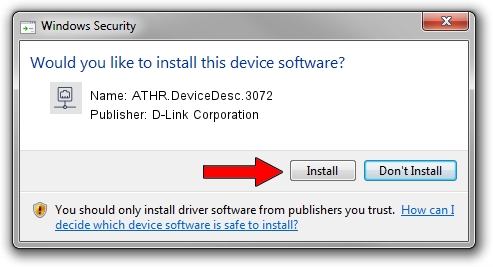Advertising seems to be blocked by your browser.
The ads help us provide this software and web site to you for free.
Please support our project by allowing our site to show ads.
Home /
Manufacturers /
D-Link Corporation /
ATHR.DeviceDesc.3072 /
PCI/VEN_168C&DEV_0024&SUBSYS_13C010CF /
9.2.0.512 Oct 23, 2012
Driver for D-Link Corporation ATHR.DeviceDesc.3072 - downloading and installing it
ATHR.DeviceDesc.3072 is a Network Adapters hardware device. This driver was developed by D-Link Corporation. PCI/VEN_168C&DEV_0024&SUBSYS_13C010CF is the matching hardware id of this device.
1. Install D-Link Corporation ATHR.DeviceDesc.3072 driver manually
- You can download from the link below the driver installer file for the D-Link Corporation ATHR.DeviceDesc.3072 driver. The archive contains version 9.2.0.512 dated 2012-10-23 of the driver.
- Start the driver installer file from a user account with the highest privileges (rights). If your UAC (User Access Control) is running please confirm the installation of the driver and run the setup with administrative rights.
- Follow the driver setup wizard, which will guide you; it should be pretty easy to follow. The driver setup wizard will analyze your computer and will install the right driver.
- When the operation finishes restart your computer in order to use the updated driver. As you can see it was quite smple to install a Windows driver!
Driver file size: 1024646 bytes (1,000.63 KB)
Driver rating 4 stars out of 99148 votes.
This driver will work for the following versions of Windows:
- This driver works on Windows 7 64 bits
- This driver works on Windows 8 64 bits
- This driver works on Windows 8.1 64 bits
- This driver works on Windows 10 64 bits
- This driver works on Windows 11 64 bits
2. How to install D-Link Corporation ATHR.DeviceDesc.3072 driver using DriverMax
The advantage of using DriverMax is that it will install the driver for you in just a few seconds and it will keep each driver up to date, not just this one. How easy can you install a driver with DriverMax? Let's see!
- Start DriverMax and push on the yellow button named ~SCAN FOR DRIVER UPDATES NOW~. Wait for DriverMax to scan and analyze each driver on your PC.
- Take a look at the list of available driver updates. Scroll the list down until you find the D-Link Corporation ATHR.DeviceDesc.3072 driver. Click the Update button.
- That's all, the driver is now installed!

Jul 19 2016 9:31PM / Written by Daniel Statescu for DriverMax
follow @DanielStatescu