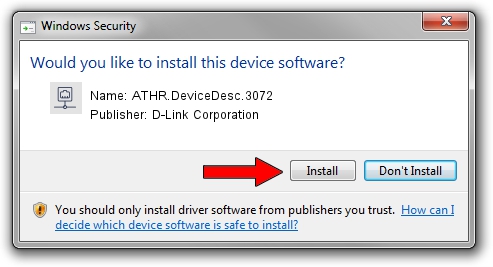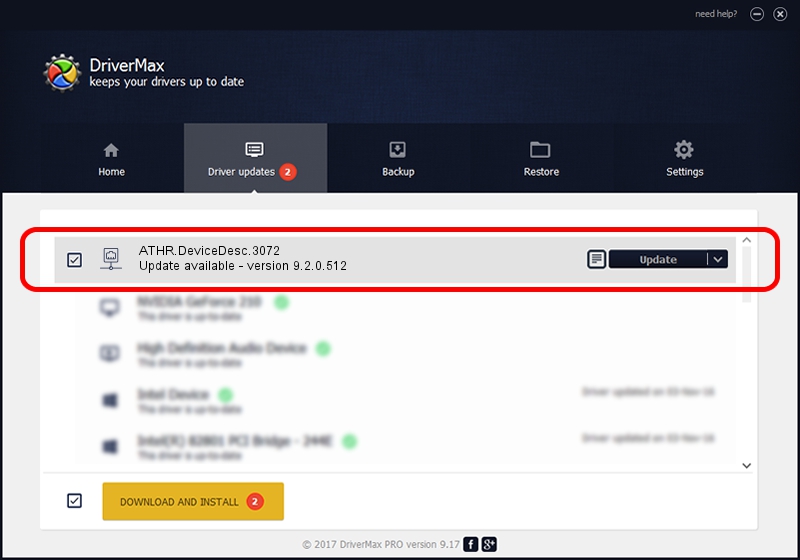Advertising seems to be blocked by your browser.
The ads help us provide this software and web site to you for free.
Please support our project by allowing our site to show ads.
Home /
Manufacturers /
D-Link Corporation /
ATHR.DeviceDesc.3072 /
PCI/VEN_168C&DEV_0024&SUBSYS_05021A32 /
9.2.0.512 Oct 23, 2012
Driver for D-Link Corporation ATHR.DeviceDesc.3072 - downloading and installing it
ATHR.DeviceDesc.3072 is a Network Adapters hardware device. The Windows version of this driver was developed by D-Link Corporation. The hardware id of this driver is PCI/VEN_168C&DEV_0024&SUBSYS_05021A32; this string has to match your hardware.
1. Install D-Link Corporation ATHR.DeviceDesc.3072 driver manually
- You can download from the link below the driver installer file for the D-Link Corporation ATHR.DeviceDesc.3072 driver. The archive contains version 9.2.0.512 dated 2012-10-23 of the driver.
- Start the driver installer file from a user account with administrative rights. If your User Access Control (UAC) is started please confirm the installation of the driver and run the setup with administrative rights.
- Follow the driver installation wizard, which will guide you; it should be quite easy to follow. The driver installation wizard will analyze your computer and will install the right driver.
- When the operation finishes shutdown and restart your computer in order to use the updated driver. It is as simple as that to install a Windows driver!
Size of this driver: 1024646 bytes (1,000.63 KB)
This driver received an average rating of 4 stars out of 66140 votes.
This driver will work for the following versions of Windows:
- This driver works on Windows 7 64 bits
- This driver works on Windows 8 64 bits
- This driver works on Windows 8.1 64 bits
- This driver works on Windows 10 64 bits
- This driver works on Windows 11 64 bits
2. The easy way: using DriverMax to install D-Link Corporation ATHR.DeviceDesc.3072 driver
The advantage of using DriverMax is that it will setup the driver for you in the easiest possible way and it will keep each driver up to date. How can you install a driver using DriverMax? Let's follow a few steps!
- Start DriverMax and push on the yellow button that says ~SCAN FOR DRIVER UPDATES NOW~. Wait for DriverMax to scan and analyze each driver on your computer.
- Take a look at the list of available driver updates. Search the list until you find the D-Link Corporation ATHR.DeviceDesc.3072 driver. Click the Update button.
- That's all, the driver is now installed!

Jul 25 2016 12:37AM / Written by Daniel Statescu for DriverMax
follow @DanielStatescu