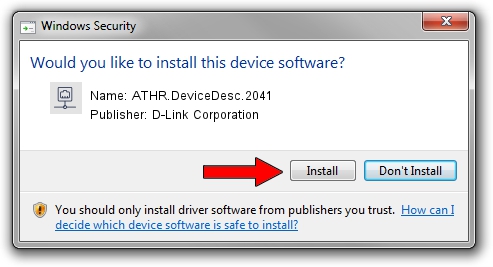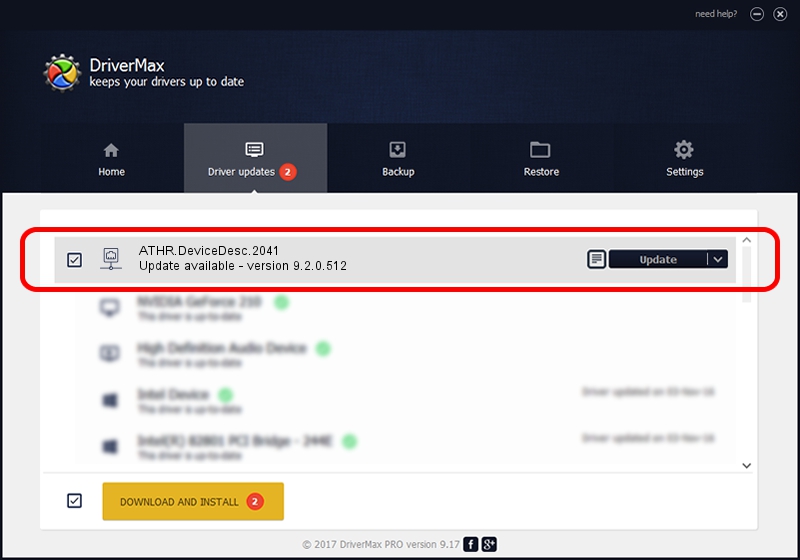Advertising seems to be blocked by your browser.
The ads help us provide this software and web site to you for free.
Please support our project by allowing our site to show ads.
Home /
Manufacturers /
D-Link Corporation /
ATHR.DeviceDesc.2041 /
PCI/VEN_168C&DEV_0013&SUBSYS_7064144F /
9.2.0.512 Oct 23, 2012
D-Link Corporation ATHR.DeviceDesc.2041 driver download and installation
ATHR.DeviceDesc.2041 is a Network Adapters device. This Windows driver was developed by D-Link Corporation. The hardware id of this driver is PCI/VEN_168C&DEV_0013&SUBSYS_7064144F.
1. How to manually install D-Link Corporation ATHR.DeviceDesc.2041 driver
- You can download from the link below the driver installer file for the D-Link Corporation ATHR.DeviceDesc.2041 driver. The archive contains version 9.2.0.512 dated 2012-10-23 of the driver.
- Start the driver installer file from a user account with the highest privileges (rights). If your User Access Control (UAC) is enabled please accept of the driver and run the setup with administrative rights.
- Go through the driver installation wizard, which will guide you; it should be quite easy to follow. The driver installation wizard will analyze your PC and will install the right driver.
- When the operation finishes restart your computer in order to use the updated driver. As you can see it was quite smple to install a Windows driver!
Download size of the driver: 1024646 bytes (1,000.63 KB)
Driver rating 4.7 stars out of 14350 votes.
This driver is fully compatible with the following versions of Windows:
- This driver works on Windows 7 64 bits
- This driver works on Windows 8 64 bits
- This driver works on Windows 8.1 64 bits
- This driver works on Windows 10 64 bits
- This driver works on Windows 11 64 bits
2. Using DriverMax to install D-Link Corporation ATHR.DeviceDesc.2041 driver
The most important advantage of using DriverMax is that it will install the driver for you in just a few seconds and it will keep each driver up to date, not just this one. How easy can you install a driver using DriverMax? Let's take a look!
- Open DriverMax and push on the yellow button that says ~SCAN FOR DRIVER UPDATES NOW~. Wait for DriverMax to scan and analyze each driver on your PC.
- Take a look at the list of driver updates. Scroll the list down until you find the D-Link Corporation ATHR.DeviceDesc.2041 driver. Click the Update button.
- Finished installing the driver!

Jul 31 2016 9:27PM / Written by Daniel Statescu for DriverMax
follow @DanielStatescu