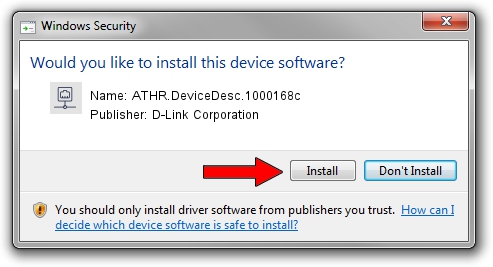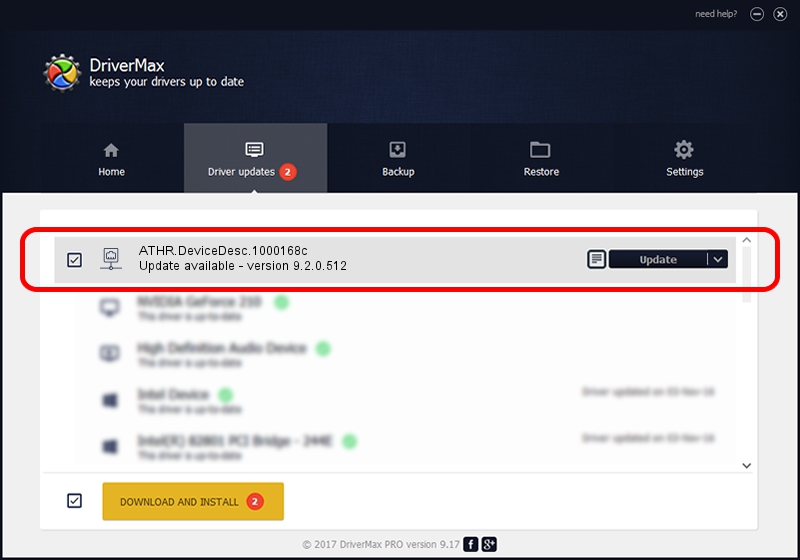Advertising seems to be blocked by your browser.
The ads help us provide this software and web site to you for free.
Please support our project by allowing our site to show ads.
Home /
Manufacturers /
D-Link Corporation /
ATHR.DeviceDesc.1000168c /
PCI/VEN_168C&DEV_002A&SUBSYS_1000168C /
9.2.0.512 Oct 23, 2012
D-Link Corporation ATHR.DeviceDesc.1000168c - two ways of downloading and installing the driver
ATHR.DeviceDesc.1000168c is a Network Adapters device. This driver was developed by D-Link Corporation. The hardware id of this driver is PCI/VEN_168C&DEV_002A&SUBSYS_1000168C.
1. Install D-Link Corporation ATHR.DeviceDesc.1000168c driver manually
- You can download from the link below the driver installer file for the D-Link Corporation ATHR.DeviceDesc.1000168c driver. The archive contains version 9.2.0.512 released on 2012-10-23 of the driver.
- Start the driver installer file from a user account with the highest privileges (rights). If your User Access Control (UAC) is running please confirm the installation of the driver and run the setup with administrative rights.
- Go through the driver setup wizard, which will guide you; it should be pretty easy to follow. The driver setup wizard will analyze your computer and will install the right driver.
- When the operation finishes shutdown and restart your computer in order to use the updated driver. It is as simple as that to install a Windows driver!
Size of this driver: 1024646 bytes (1,000.63 KB)
This driver was installed by many users and received an average rating of 4.4 stars out of 30641 votes.
This driver was released for the following versions of Windows:
- This driver works on Windows 7 64 bits
- This driver works on Windows 8 64 bits
- This driver works on Windows 8.1 64 bits
- This driver works on Windows 10 64 bits
- This driver works on Windows 11 64 bits
2. Installing the D-Link Corporation ATHR.DeviceDesc.1000168c driver using DriverMax: the easy way
The advantage of using DriverMax is that it will install the driver for you in just a few seconds and it will keep each driver up to date. How easy can you install a driver using DriverMax? Let's follow a few steps!
- Open DriverMax and click on the yellow button named ~SCAN FOR DRIVER UPDATES NOW~. Wait for DriverMax to analyze each driver on your PC.
- Take a look at the list of driver updates. Search the list until you locate the D-Link Corporation ATHR.DeviceDesc.1000168c driver. Click the Update button.
- Finished installing the driver!

Jul 5 2016 6:31PM / Written by Andreea Kartman for DriverMax
follow @DeeaKartman