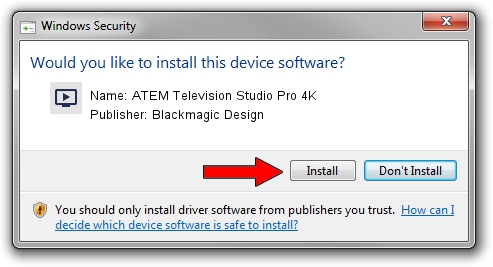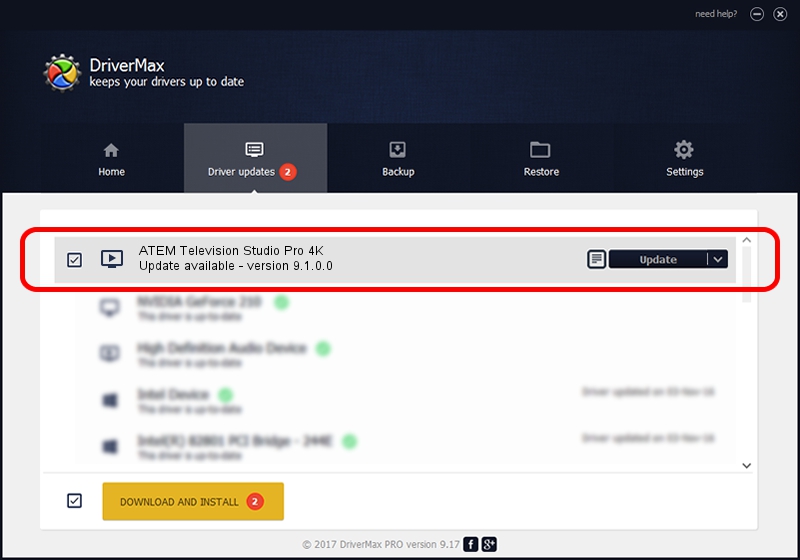Advertising seems to be blocked by your browser.
The ads help us provide this software and web site to you for free.
Please support our project by allowing our site to show ads.
Home /
Manufacturers /
Blackmagic Design /
ATEM Television Studio Pro 4K /
USB/VID_1EDB&PID_BE08 /
9.1.0.0 Aug 18, 2023
Blackmagic Design ATEM Television Studio Pro 4K how to download and install the driver
ATEM Television Studio Pro 4K is a MEDIA hardware device. The Windows version of this driver was developed by Blackmagic Design. In order to make sure you are downloading the exact right driver the hardware id is USB/VID_1EDB&PID_BE08.
1. Install Blackmagic Design ATEM Television Studio Pro 4K driver manually
- Download the driver setup file for Blackmagic Design ATEM Television Studio Pro 4K driver from the location below. This download link is for the driver version 9.1.0.0 released on 2023-08-18.
- Run the driver installation file from a Windows account with administrative rights. If your UAC (User Access Control) is started then you will have to accept of the driver and run the setup with administrative rights.
- Go through the driver setup wizard, which should be quite straightforward. The driver setup wizard will analyze your PC for compatible devices and will install the driver.
- Restart your PC and enjoy the new driver, as you can see it was quite smple.
This driver was rated with an average of 3 stars by 97078 users.
2. How to install Blackmagic Design ATEM Television Studio Pro 4K driver using DriverMax
The most important advantage of using DriverMax is that it will install the driver for you in just a few seconds and it will keep each driver up to date. How easy can you install a driver with DriverMax? Let's take a look!
- Open DriverMax and push on the yellow button named ~SCAN FOR DRIVER UPDATES NOW~. Wait for DriverMax to analyze each driver on your PC.
- Take a look at the list of detected driver updates. Scroll the list down until you find the Blackmagic Design ATEM Television Studio Pro 4K driver. Click the Update button.
- Finished installing the driver!

Sep 14 2024 8:56PM / Written by Andreea Kartman for DriverMax
follow @DeeaKartman