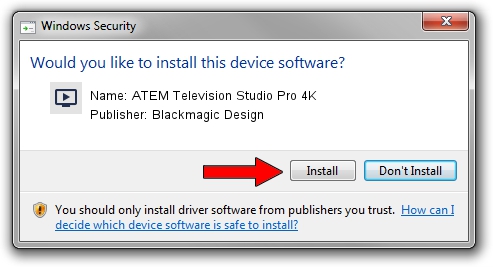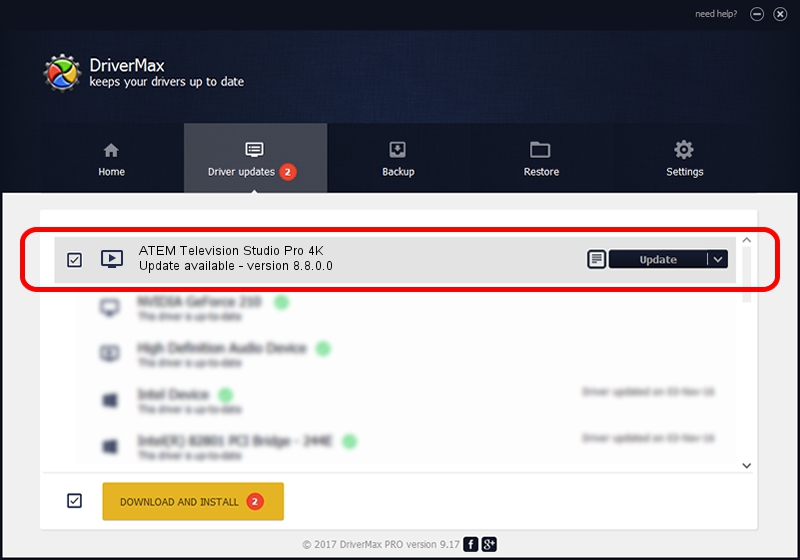Advertising seems to be blocked by your browser.
The ads help us provide this software and web site to you for free.
Please support our project by allowing our site to show ads.
Home /
Manufacturers /
Blackmagic Design /
ATEM Television Studio Pro 4K /
USB/VID_1EDB&PID_BE08 /
8.8.0.0 Jul 06, 2022
Blackmagic Design ATEM Television Studio Pro 4K driver download and installation
ATEM Television Studio Pro 4K is a MEDIA device. The Windows version of this driver was developed by Blackmagic Design. The hardware id of this driver is USB/VID_1EDB&PID_BE08.
1. How to manually install Blackmagic Design ATEM Television Studio Pro 4K driver
- You can download from the link below the driver setup file for the Blackmagic Design ATEM Television Studio Pro 4K driver. The archive contains version 8.8.0.0 released on 2022-07-06 of the driver.
- Run the driver installer file from a user account with the highest privileges (rights). If your UAC (User Access Control) is started please accept of the driver and run the setup with administrative rights.
- Go through the driver installation wizard, which will guide you; it should be pretty easy to follow. The driver installation wizard will analyze your computer and will install the right driver.
- When the operation finishes shutdown and restart your computer in order to use the updated driver. As you can see it was quite smple to install a Windows driver!
File size of the driver: 28103 bytes (27.44 KB)
This driver received an average rating of 4.7 stars out of 83966 votes.
This driver is fully compatible with the following versions of Windows:
- This driver works on Windows 2000 64 bits
- This driver works on Windows Server 2003 64 bits
- This driver works on Windows XP 64 bits
- This driver works on Windows Vista 64 bits
- This driver works on Windows 7 64 bits
- This driver works on Windows 8 64 bits
- This driver works on Windows 8.1 64 bits
- This driver works on Windows 10 64 bits
- This driver works on Windows 11 64 bits
2. The easy way: using DriverMax to install Blackmagic Design ATEM Television Studio Pro 4K driver
The advantage of using DriverMax is that it will install the driver for you in the easiest possible way and it will keep each driver up to date, not just this one. How can you install a driver with DriverMax? Let's follow a few steps!
- Open DriverMax and push on the yellow button that says ~SCAN FOR DRIVER UPDATES NOW~. Wait for DriverMax to analyze each driver on your computer.
- Take a look at the list of detected driver updates. Search the list until you find the Blackmagic Design ATEM Television Studio Pro 4K driver. Click on Update.
- That's it, you installed your first driver!

Aug 19 2024 11:10PM / Written by Daniel Statescu for DriverMax
follow @DanielStatescu