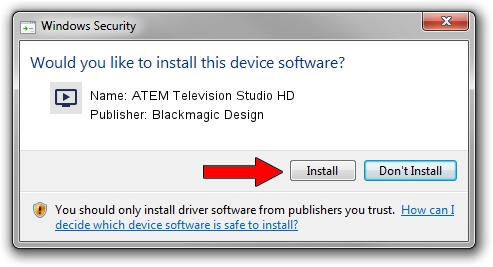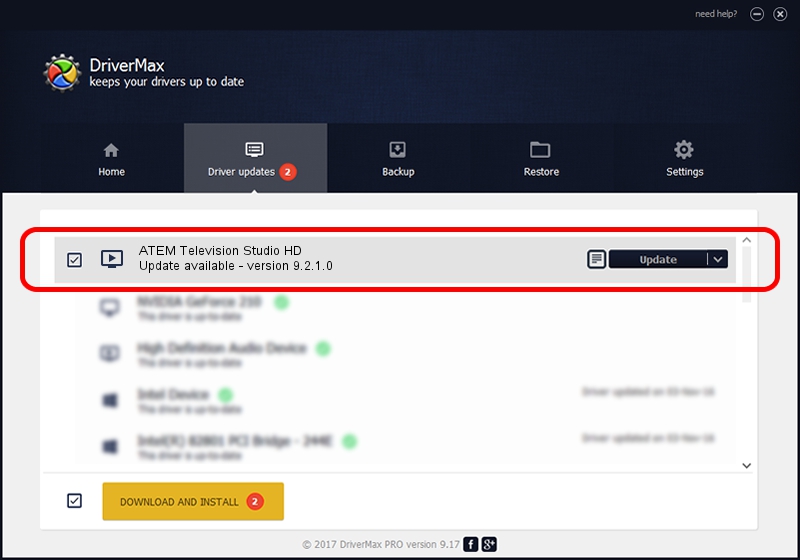Advertising seems to be blocked by your browser.
The ads help us provide this software and web site to you for free.
Please support our project by allowing our site to show ads.
Home /
Manufacturers /
Blackmagic Design /
ATEM Television Studio HD /
USB/VID_1EDB&PID_BDDD /
9.2.1.0 Sep 20, 2023
Blackmagic Design ATEM Television Studio HD how to download and install the driver
ATEM Television Studio HD is a MEDIA hardware device. This Windows driver was developed by Blackmagic Design. USB/VID_1EDB&PID_BDDD is the matching hardware id of this device.
1. Blackmagic Design ATEM Television Studio HD - install the driver manually
- Download the setup file for Blackmagic Design ATEM Television Studio HD driver from the location below. This download link is for the driver version 9.2.1.0 dated 2023-09-20.
- Start the driver setup file from a Windows account with the highest privileges (rights). If your User Access Control Service (UAC) is running then you will have to confirm the installation of the driver and run the setup with administrative rights.
- Follow the driver installation wizard, which should be quite easy to follow. The driver installation wizard will analyze your PC for compatible devices and will install the driver.
- Shutdown and restart your PC and enjoy the new driver, it is as simple as that.
This driver was rated with an average of 3.8 stars by 94996 users.
2. How to install Blackmagic Design ATEM Television Studio HD driver using DriverMax
The most important advantage of using DriverMax is that it will install the driver for you in just a few seconds and it will keep each driver up to date, not just this one. How easy can you install a driver using DriverMax? Let's follow a few steps!
- Start DriverMax and press on the yellow button named ~SCAN FOR DRIVER UPDATES NOW~. Wait for DriverMax to scan and analyze each driver on your computer.
- Take a look at the list of available driver updates. Search the list until you find the Blackmagic Design ATEM Television Studio HD driver. Click on Update.
- Finished installing the driver!

Sep 14 2024 9:10PM / Written by Daniel Statescu for DriverMax
follow @DanielStatescu