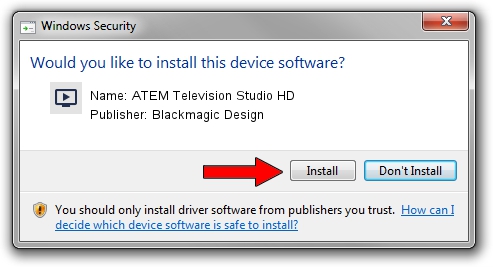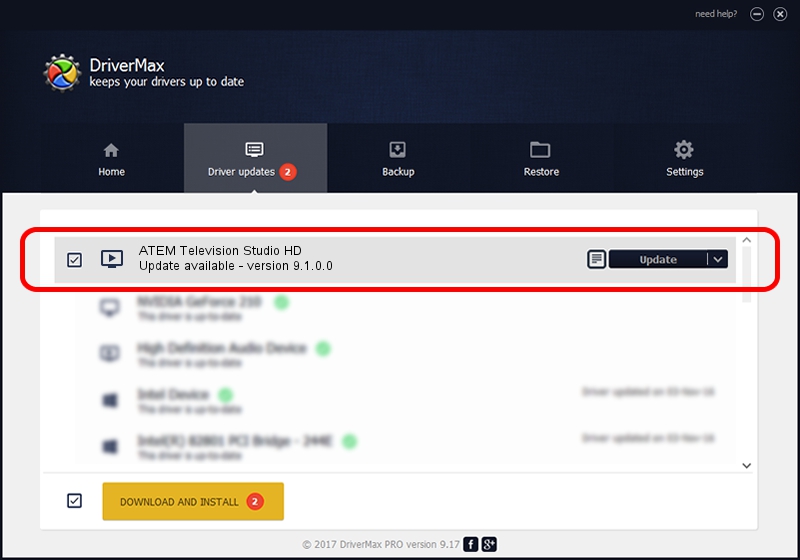Advertising seems to be blocked by your browser.
The ads help us provide this software and web site to you for free.
Please support our project by allowing our site to show ads.
Home /
Manufacturers /
Blackmagic Design /
ATEM Television Studio HD /
USB/VID_1EDB&PID_BDDD /
9.1.0.0 Aug 18, 2023
Blackmagic Design ATEM Television Studio HD how to download and install the driver
ATEM Television Studio HD is a MEDIA hardware device. This driver was developed by Blackmagic Design. In order to make sure you are downloading the exact right driver the hardware id is USB/VID_1EDB&PID_BDDD.
1. Install Blackmagic Design ATEM Television Studio HD driver manually
- Download the driver setup file for Blackmagic Design ATEM Television Studio HD driver from the link below. This download link is for the driver version 9.1.0.0 dated 2023-08-18.
- Run the driver installation file from a Windows account with administrative rights. If your User Access Control (UAC) is enabled then you will have to accept of the driver and run the setup with administrative rights.
- Follow the driver setup wizard, which should be pretty straightforward. The driver setup wizard will scan your PC for compatible devices and will install the driver.
- Restart your PC and enjoy the fresh driver, as you can see it was quite smple.
Driver rating 3.6 stars out of 97187 votes.
2. How to use DriverMax to install Blackmagic Design ATEM Television Studio HD driver
The most important advantage of using DriverMax is that it will setup the driver for you in the easiest possible way and it will keep each driver up to date. How can you install a driver with DriverMax? Let's take a look!
- Start DriverMax and push on the yellow button named ~SCAN FOR DRIVER UPDATES NOW~. Wait for DriverMax to scan and analyze each driver on your computer.
- Take a look at the list of detected driver updates. Scroll the list down until you find the Blackmagic Design ATEM Television Studio HD driver. Click on Update.
- That's it, you installed your first driver!

Sep 14 2024 8:55PM / Written by Daniel Statescu for DriverMax
follow @DanielStatescu