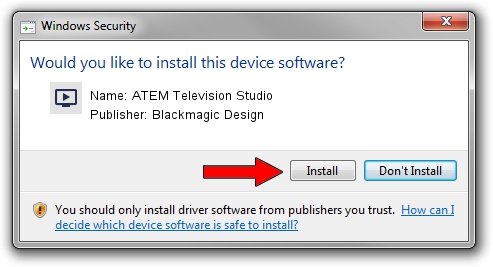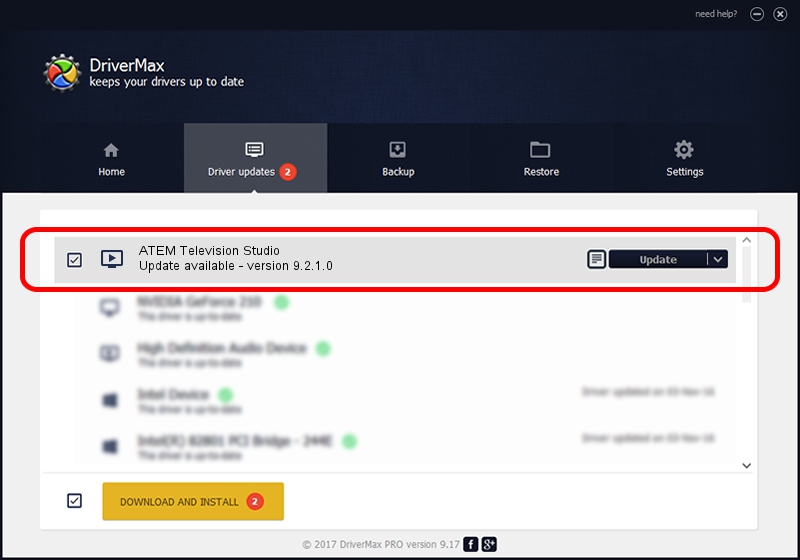Advertising seems to be blocked by your browser.
The ads help us provide this software and web site to you for free.
Please support our project by allowing our site to show ads.
Home /
Manufacturers /
Blackmagic Design /
ATEM Television Studio /
USB/VID_1EDB&PID_BD52 /
9.2.1.0 Sep 20, 2023
Blackmagic Design ATEM Television Studio how to download and install the driver
ATEM Television Studio is a MEDIA hardware device. The developer of this driver was Blackmagic Design. The hardware id of this driver is USB/VID_1EDB&PID_BD52; this string has to match your hardware.
1. Install Blackmagic Design ATEM Television Studio driver manually
- Download the setup file for Blackmagic Design ATEM Television Studio driver from the link below. This download link is for the driver version 9.2.1.0 released on 2023-09-20.
- Run the driver installation file from a Windows account with administrative rights. If your User Access Control (UAC) is enabled then you will have to accept of the driver and run the setup with administrative rights.
- Follow the driver setup wizard, which should be pretty straightforward. The driver setup wizard will analyze your PC for compatible devices and will install the driver.
- Restart your computer and enjoy the fresh driver, it is as simple as that.
Driver rating 3.8 stars out of 95084 votes.
2. Installing the Blackmagic Design ATEM Television Studio driver using DriverMax: the easy way
The most important advantage of using DriverMax is that it will install the driver for you in the easiest possible way and it will keep each driver up to date. How easy can you install a driver using DriverMax? Let's see!
- Open DriverMax and press on the yellow button that says ~SCAN FOR DRIVER UPDATES NOW~. Wait for DriverMax to scan and analyze each driver on your computer.
- Take a look at the list of detected driver updates. Search the list until you locate the Blackmagic Design ATEM Television Studio driver. Click the Update button.
- Finished installing the driver!

Sep 14 2024 9:09PM / Written by Dan Armano for DriverMax
follow @danarm