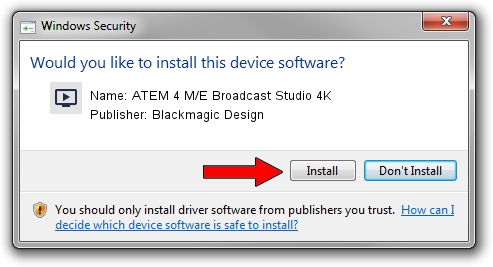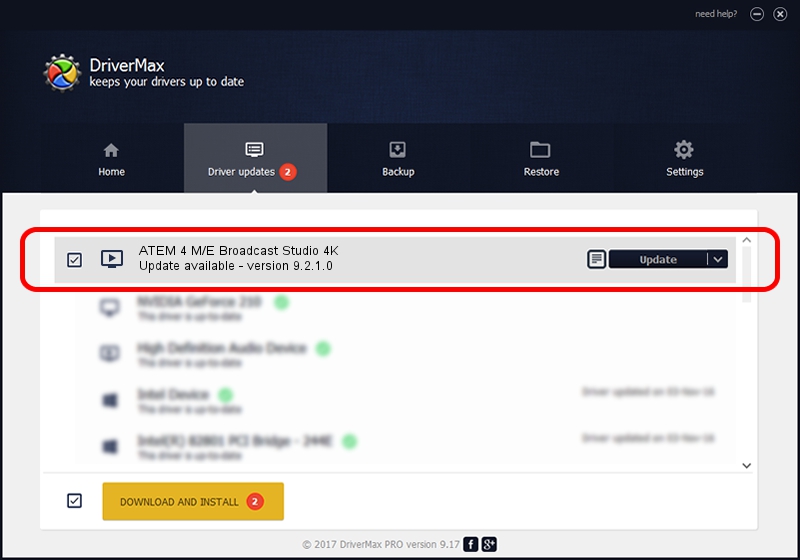Advertising seems to be blocked by your browser.
The ads help us provide this software and web site to you for free.
Please support our project by allowing our site to show ads.
Home /
Manufacturers /
Blackmagic Design /
ATEM 4 M/E Broadcast Studio 4K /
USB/VID_1EDB&PID_BDCE /
9.2.1.0 Sep 20, 2023
Blackmagic Design ATEM 4 M/E Broadcast Studio 4K - two ways of downloading and installing the driver
ATEM 4 M/E Broadcast Studio 4K is a MEDIA device. The Windows version of this driver was developed by Blackmagic Design. The hardware id of this driver is USB/VID_1EDB&PID_BDCE.
1. Blackmagic Design ATEM 4 M/E Broadcast Studio 4K driver - how to install it manually
- You can download from the link below the driver installer file for the Blackmagic Design ATEM 4 M/E Broadcast Studio 4K driver. The archive contains version 9.2.1.0 dated 2023-09-20 of the driver.
- Run the driver installer file from a user account with the highest privileges (rights). If your User Access Control (UAC) is started please accept of the driver and run the setup with administrative rights.
- Follow the driver setup wizard, which will guide you; it should be quite easy to follow. The driver setup wizard will analyze your PC and will install the right driver.
- When the operation finishes restart your PC in order to use the updated driver. It is as simple as that to install a Windows driver!
This driver was installed by many users and received an average rating of 3.5 stars out of 94984 votes.
2. Using DriverMax to install Blackmagic Design ATEM 4 M/E Broadcast Studio 4K driver
The most important advantage of using DriverMax is that it will install the driver for you in the easiest possible way and it will keep each driver up to date, not just this one. How easy can you install a driver using DriverMax? Let's take a look!
- Open DriverMax and press on the yellow button that says ~SCAN FOR DRIVER UPDATES NOW~. Wait for DriverMax to scan and analyze each driver on your computer.
- Take a look at the list of driver updates. Search the list until you locate the Blackmagic Design ATEM 4 M/E Broadcast Studio 4K driver. Click the Update button.
- That's all, the driver is now installed!

Sep 14 2024 9:10PM / Written by Andreea Kartman for DriverMax
follow @DeeaKartman