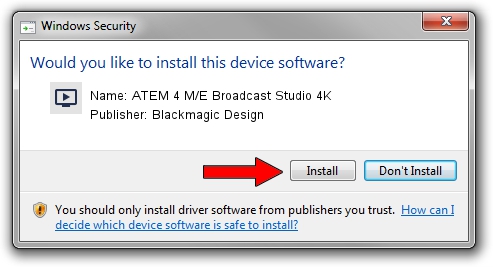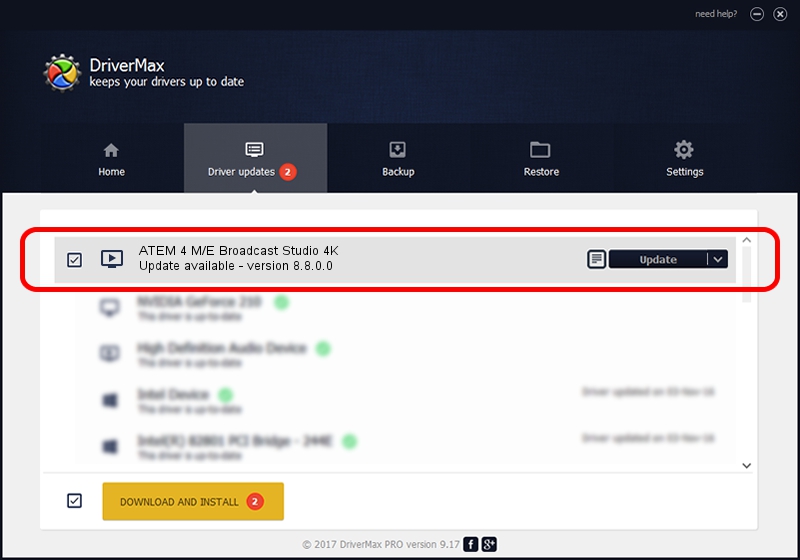Advertising seems to be blocked by your browser.
The ads help us provide this software and web site to you for free.
Please support our project by allowing our site to show ads.
Home /
Manufacturers /
Blackmagic Design /
ATEM 4 M/E Broadcast Studio 4K /
USB/VID_1EDB&PID_BDCE /
8.8.0.0 Jul 06, 2022
Download and install Blackmagic Design ATEM 4 M/E Broadcast Studio 4K driver
ATEM 4 M/E Broadcast Studio 4K is a MEDIA device. The developer of this driver was Blackmagic Design. USB/VID_1EDB&PID_BDCE is the matching hardware id of this device.
1. Blackmagic Design ATEM 4 M/E Broadcast Studio 4K - install the driver manually
- Download the driver setup file for Blackmagic Design ATEM 4 M/E Broadcast Studio 4K driver from the location below. This is the download link for the driver version 8.8.0.0 dated 2022-07-06.
- Start the driver installation file from a Windows account with the highest privileges (rights). If your User Access Control Service (UAC) is running then you will have to confirm the installation of the driver and run the setup with administrative rights.
- Follow the driver setup wizard, which should be quite easy to follow. The driver setup wizard will analyze your PC for compatible devices and will install the driver.
- Restart your computer and enjoy the updated driver, it is as simple as that.
Download size of the driver: 28103 bytes (27.44 KB)
This driver received an average rating of 5 stars out of 84065 votes.
This driver is fully compatible with the following versions of Windows:
- This driver works on Windows 2000 64 bits
- This driver works on Windows Server 2003 64 bits
- This driver works on Windows XP 64 bits
- This driver works on Windows Vista 64 bits
- This driver works on Windows 7 64 bits
- This driver works on Windows 8 64 bits
- This driver works on Windows 8.1 64 bits
- This driver works on Windows 10 64 bits
- This driver works on Windows 11 64 bits
2. How to install Blackmagic Design ATEM 4 M/E Broadcast Studio 4K driver using DriverMax
The most important advantage of using DriverMax is that it will install the driver for you in just a few seconds and it will keep each driver up to date, not just this one. How can you install a driver using DriverMax? Let's follow a few steps!
- Start DriverMax and click on the yellow button that says ~SCAN FOR DRIVER UPDATES NOW~. Wait for DriverMax to analyze each driver on your computer.
- Take a look at the list of driver updates. Scroll the list down until you find the Blackmagic Design ATEM 4 M/E Broadcast Studio 4K driver. Click on Update.
- Enjoy using the updated driver! :)

Aug 19 2024 11:09PM / Written by Dan Armano for DriverMax
follow @danarm